Upgrade PHP in LAMP App
Overview
In this guide, we will see how to upgrade the PHP version of the LAMP app.
Cloudron runs apps as read-only containers for immutability and security reasons. For this reason, it is not possible to "apt upgrade" on an installed LAMP app to update PHP. On Cloudron, you must instead install a newer version of the LAMP app and import your existing app into it.
This guide can be used to upgrade from the LAMP 7.2 to LAMP 7.3 or from LAMP 7.2/7.3 to LAMP 7.4.
Backup existing app
The first step is to take a backup of the existing app. Then, click on Download Backup configuration
to download the JSON file with the latest backup information.
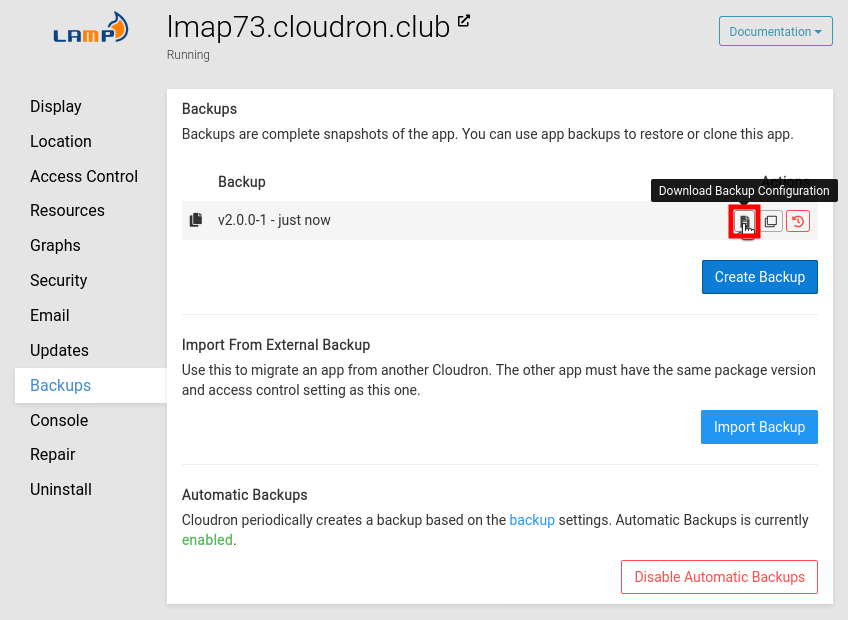
Import backup
Install the latest version of the LAMP app from the App Store. You can install this in a new subdomain
like next.domain.com. Once installed, go to Backups section of the app and click on Import.
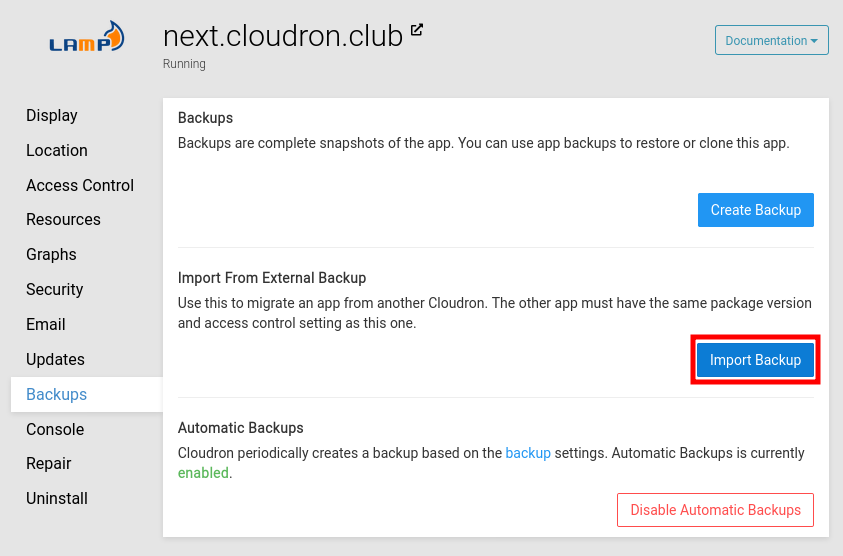
This will open a popup dialog. Upload the backup configuration that we downloaded in the previous step.
Configure database credentials
On Cloudron, each app is sandboxed and has it's own database. This means that the new LAMP app we installed
will have a different database than our existing LAMP app. You will have to adjust the database credentials
that your app uses by using the File Manager or the Web Terminal. The new credentials are available in
/app/data/credentials.txt.
Switch the app location
Once the app is satisfactorily running, it is time to relocate the new app to production. For this, first
move the old app to a new location like old.domain.com from the Location section. Then, move the new app
to the desired location.
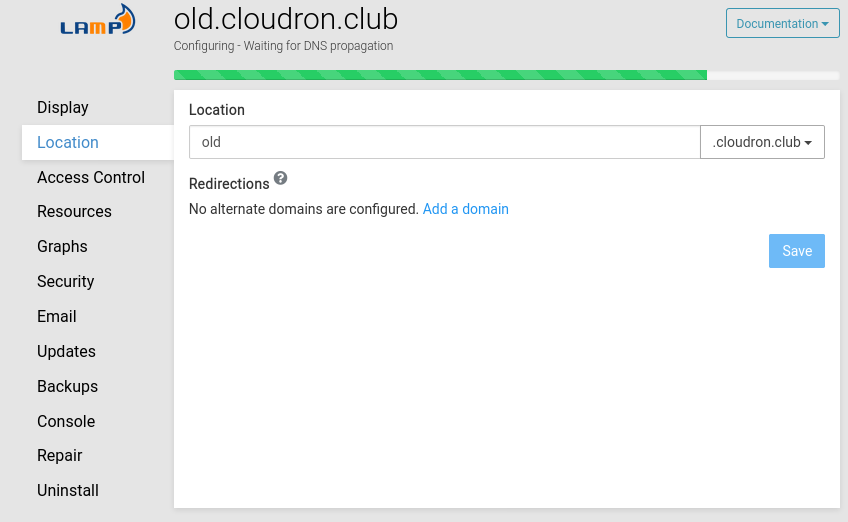
We recommend keeping the old app for a couple of days before uninstalling it. For this, you can simply keep
the old app stopped (Console -> Stop app). This way, if your app is mis-behaving with a newer PHP version,
you can easily switch back.