Running Laravel Apps¶
Overview¶
In this guide, we will see how to run Laravel apps on Cloudron using the LAMP stack.
Install LAMP¶
First, install the LAMP app on Cloudron.
Increase memory limit¶
As the next step, bump the memory limit of the LAMP app to 1GB. This is required for composer to run reliably.
Create Laravel Project¶
Open a Web Terminal and create a Laravel app using composer. We switch to www-data user
because the web server runs as that user. Then, we switch the directory to /app/data and use composer to create
a empty Laravel project.
root@7c29d3b7-b93d-4c75-932e-c771a7383e39:/app/code# su - www-data
www-data@7c29d3b7-b93d-4c75-932e-c771a7383e39:~$ cd /app/data
www-data@7c29d3b7-b93d-4c75-932e-c771a7383e39:~$ composer create-project laravel/laravel my-project
Creating a "laravel/laravel" project at "./my-project"
Installing laravel/laravel (v8.5.18)
- Installing laravel/laravel (v8.5.18): Downloading (100%)
Created project in /app/data/my-project
> @php -r "file_exists('.env') || copy('.env.example', '.env');"
Loading composer repositories with package information
Warning from https://repo.packagist.org: You are using an outdated version of Composer. Composer 2 is now available and you should upgrade. See https://getcomposer.org/2
Updating dependencies (including require-dev)
Package operations: 104 installs, 0 updates, 0 removals
- Installing voku/portable-ascii (1.5.6): Downloading (100%)
- Installing symfony/polyfill-php80 (v1.22.1): Downloading (100%)
- Installing symfony/polyfill-mbstring (v1.22.1): Downloading (100%)
- Installing symfony/polyfill-ctype (v1.22.1): Downloading (100%)
- Installing phpoption/phpoption (1.7.5): Downloading (100%)
....
> @php artisan key:generate --ansi
Application key set successfully.
Configure Apache¶
By default, Apache is configured to serve the /app/data/public directory. The Laravel public directory is however located
under /app/data/my-project/public. To configure Apache, use the File Manager and edit /app/data/apache/app.conf.
After saving the config, restart the app for the changes to take effect.
ServerName %{HTTP_HOST}
<VirtualHost *:80>
DocumentRoot /app/data/my-project/public
LogFormat "%{X-Forwarded-For}i %l %u %t \"%r\" %>s %b \"%{Referer}i\" \"%{User-Agent}i\"" proxy
CustomLog "|/bin/cat" proxy
ErrorLog "|/bin/cat"
<Directory /app/data/my-project/public>
Options +FollowSymLinks
AllowOverride All
Require all granted
</Directory>
# Do not remove this include. It's required for your app to see the Real IP
Include "/app/code/apache/rpaf.conf"
# This line can be commented out, if you do no require PHPMyAdmin Access
Include "/app/code/apache/phpmyadmin.conf"
</VirtualHost>
After app restart, you should see the default Laravel page:
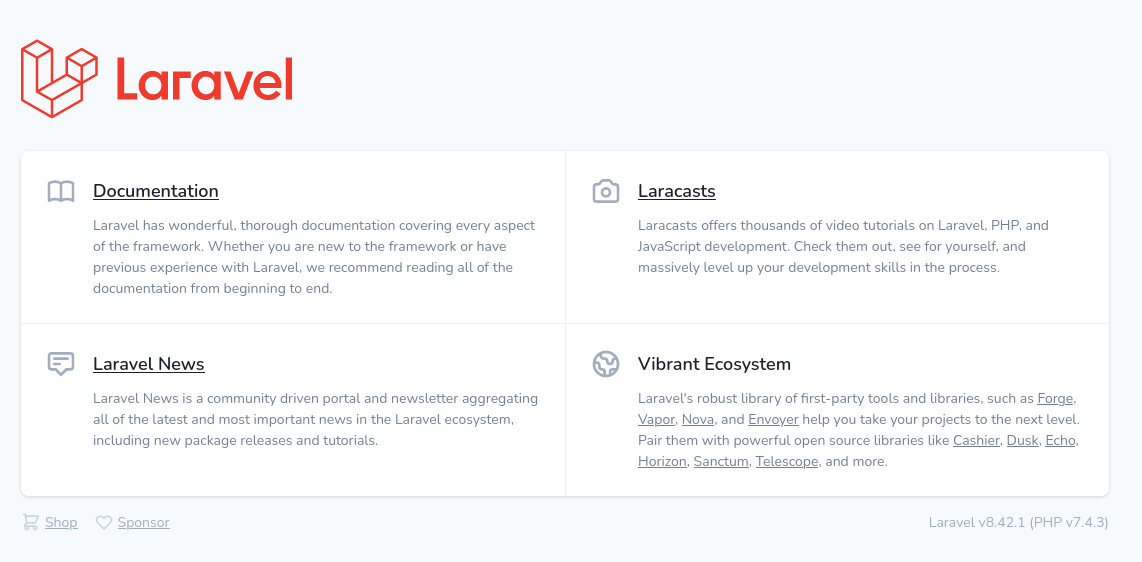
Configure Queue Worker¶
To configure Laravel Queue worker, edit /app/data/run.sh with the following line and restart the app:
sudo -u www-data /usr/bin/php /app/data/my-project/artisan queue:work --queue=high,standard,low --sleep=3 --tries=3 &
Cron Jobs¶
Laravel also depends on a scheduler for tasks scheduled for later. Those can be run via cron. Add the following job into the crontab as mentioned in the cron docs:
* * * * * cd /app/data/my-project/ && sudo -u www-data /usr/bin/php /app/data/my-project/artisan schedule:run