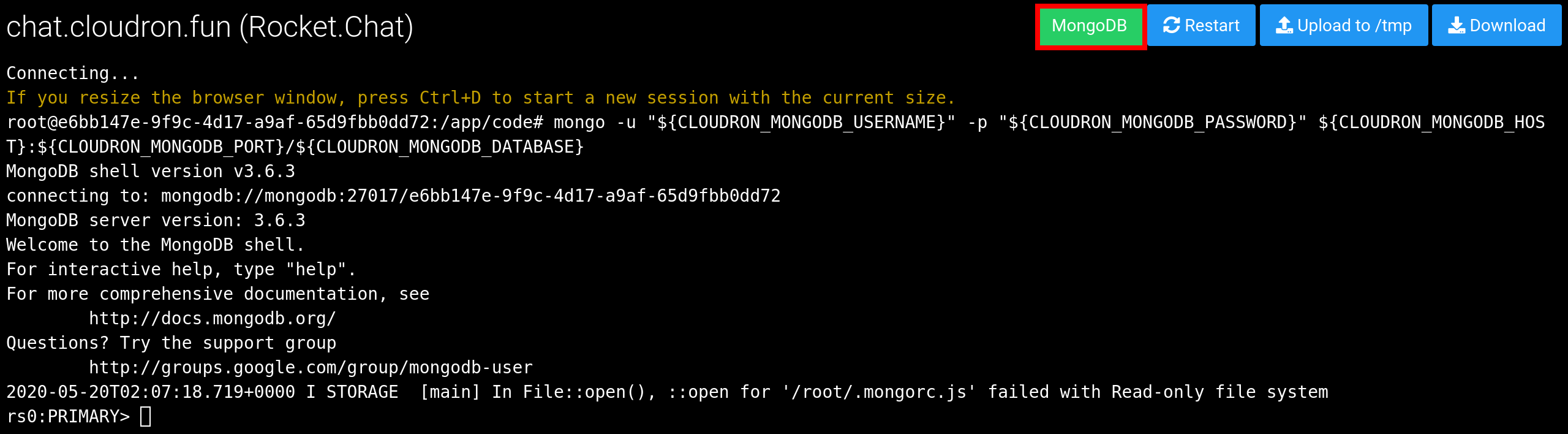Import MongoDB¶
Overview¶
In this guide, we will see how to export a MongoDB database from your current setup and import it into the MongoDB database of a Cloudron app.
Export¶
The first step is to create a dump in your existing MongoDB database setup:
$ mongodump -h host:port -u mongouser -p mongopassword --db databasename --out /tmp
$ tar -C /tmp -zcvf /tmp/mongodump.tar.gz databasename
If the MongoDB server is on Cloudron, you can export it using this command line on the Web Terminal:
# mongodump -u "${CLOUDRON_MONGODB_USERNAME}" -p "${CLOUDRON_MONGODB_PASSWORD}" -h ${CLOUDRON_MONGODB_HOST}:${CLOUDRON_MONGODB_PORT} --db ${CLOUDRON_MONGODB_DATABASE} --out /tmp
# tar -C /tmp -zcvf /tmp/mongodump.tar.gz ${CLOUDRON_MONGODB_DATABASE}
Import¶
- After install, enable 'Recovery Mode'in the
Repairsection. This will ensure that the app is paused and not actively using the database while you are importing.
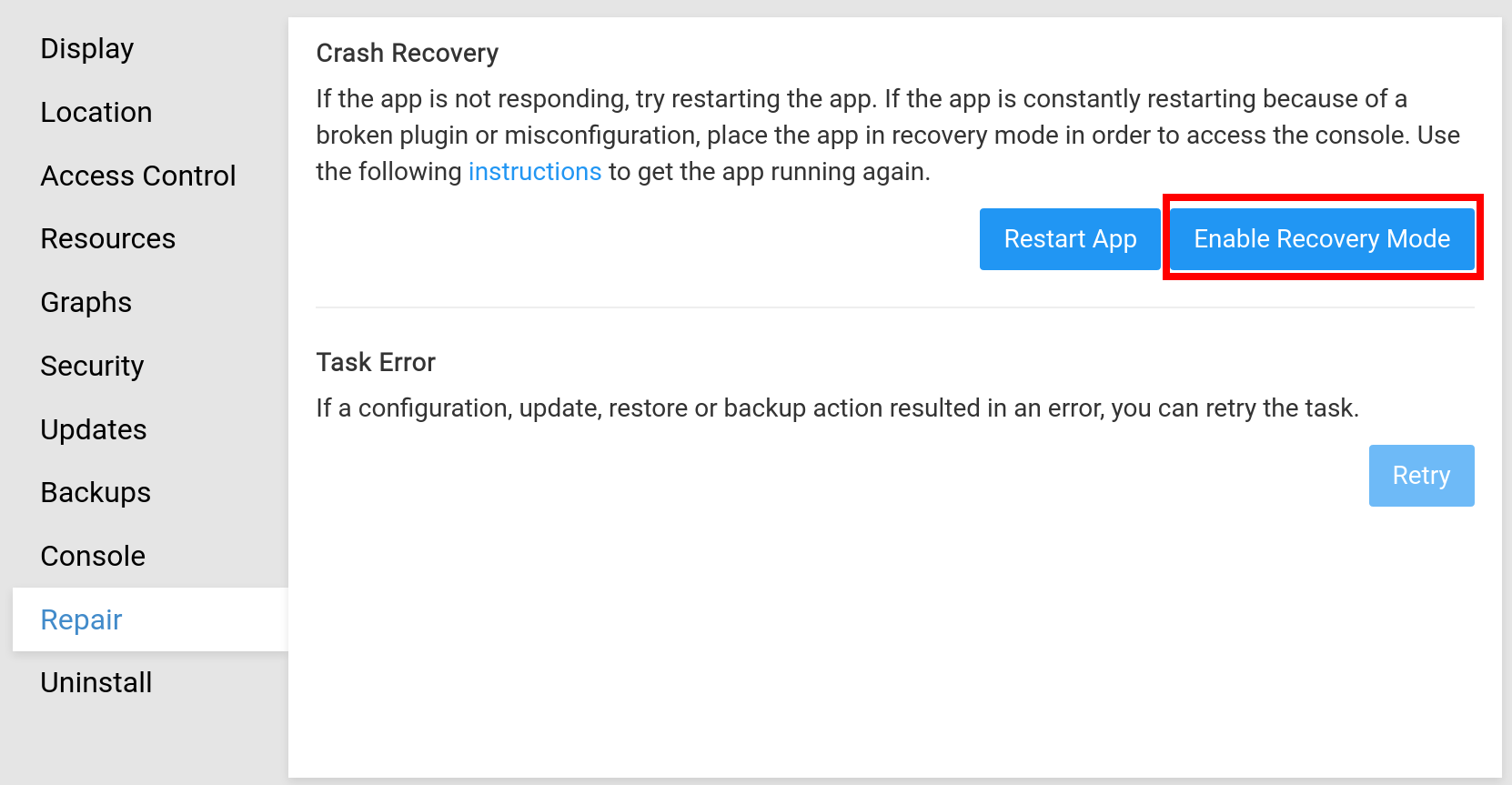
- Open a Web Terminal by using the Terminal button in the
Consolesection.
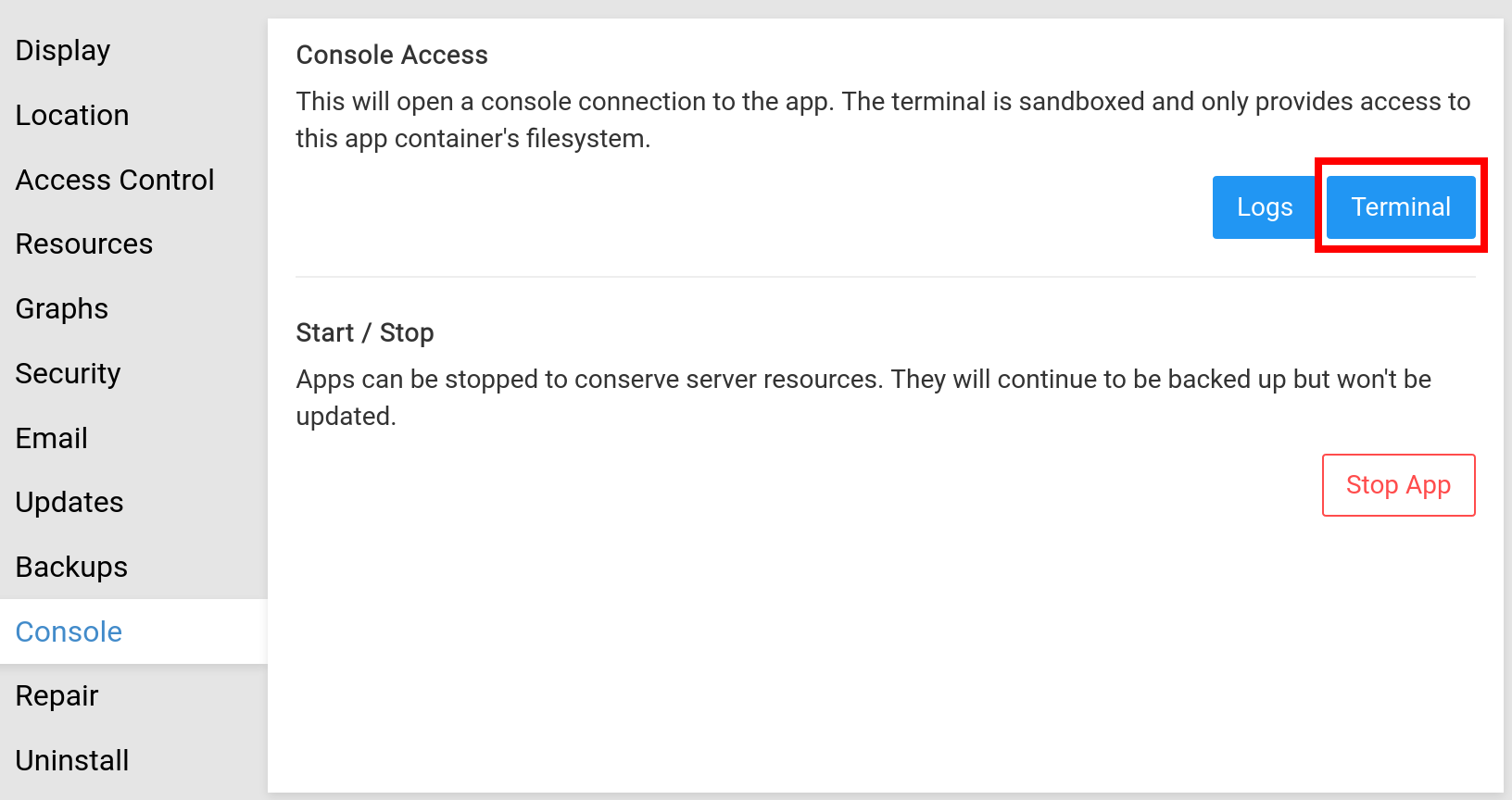
- In the terminal, upload the dump file using the
Upload to /tmpbutton.

- Extract the dump:
root@e6bb147e-9f9c-4d17-a9af-65d9fbb0dd72:/tmp# tar -zxvf mongodump.tar.gz
e6bb147e-9f9c-4d17-a9af-65d9fbb0dd72/
e6bb147e-9f9c-4d17-a9af-65d9fbb0dd72/rocketchat_custom_sounds.metadata.json
e6bb147e-9f9c-4d17-a9af-65d9fbb0dd72/users.metadata.json
e6bb147e-9f9c-4d17-a9af-65d9fbb0dd72/rocketchat_custom_sounds.bson
...
- Clear the existing database:
# mongosh -u "${CLOUDRON_MONGODB_USERNAME}" -p "${CLOUDRON_MONGODB_PASSWORD}" ${CLOUDRON_MONGODB_HOST}:${CLOUDRON_MONGODB_PORT}/${CLOUDRON_MONGODB_DATABASE} --eval 'db.getCollectionNames().forEach(function (col) { db.getCollection(col).deleteMany({}) })'
- In the terminal, import the dump using the
mongorestorecommand.
# mongorestore -u "${CLOUDRON_MONGODB_USERNAME}" -p "${CLOUDRON_MONGODB_PASSWORD}" -h ${CLOUDRON_MONGODB_HOST}:${CLOUDRON_MONGODB_PORT} --db ${CLOUDRON_MONGODB_DATABASE} --dir=/tmp/e6bb147e-9f9c-4d17-a9af-65d9fbb0dd72/
- To start the app again, click the
Disable Recovery ModeinRepairsection:
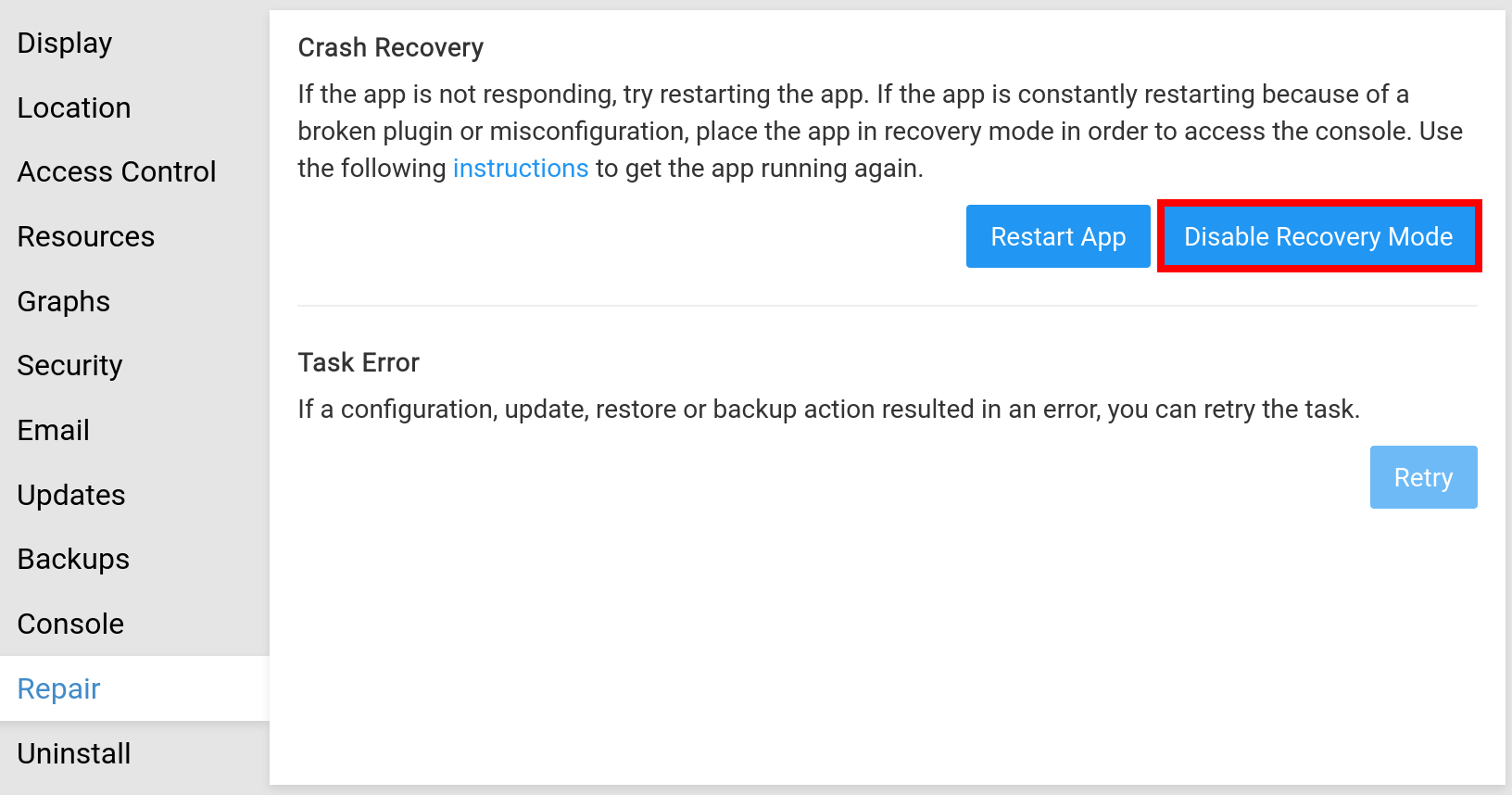
Verify¶
Click the MongoDB button on top of the terminal to paste the command line required to access the MongoDB database.
You can now press enter/return to get the MongoDB shell.