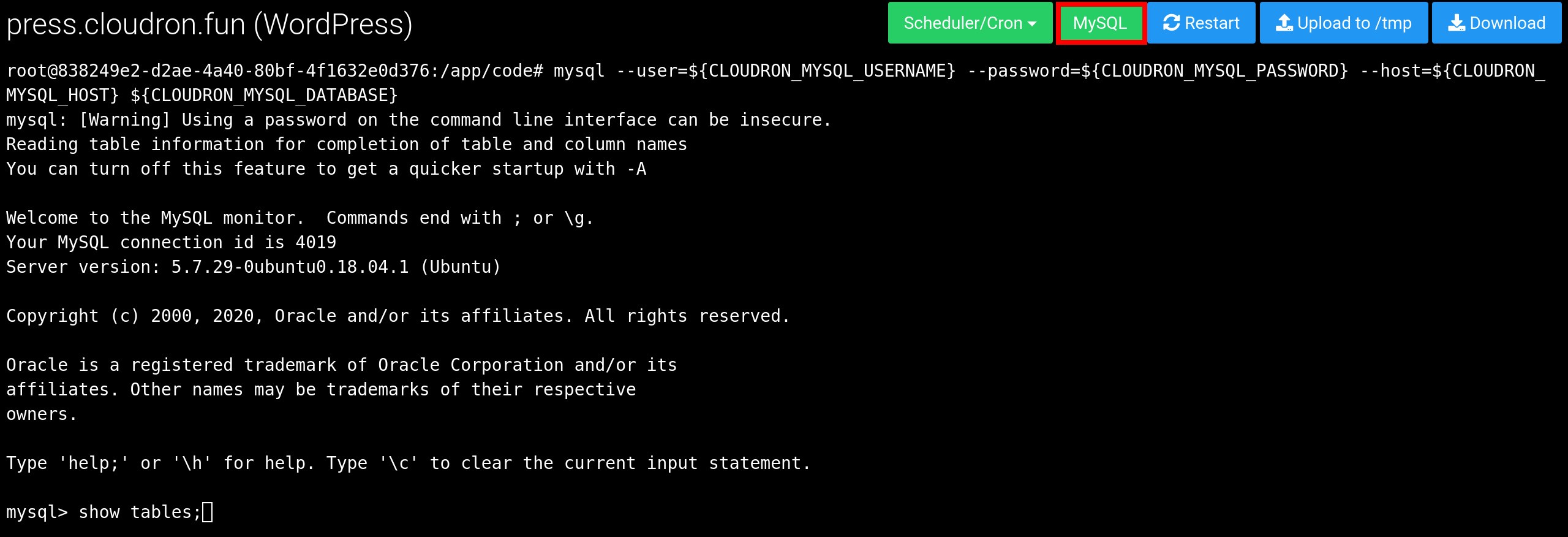Import MySQL¶
Overview¶
In this guide, we will see how to export a MySQL database from your current setup and import it into the MySQL database of a Cloudron app.
Export¶
The first step is to create a dump in your existing MySQL database setup:
mysqldump -hmyservername -umyusername -pmypassword --single-transaction --routines --triggers databasename > mysqldump.sql
If the MySQL server is on Cloudron, you can export it using this command line on the Web Terminal:
mysqldump -h${CLOUDRON_MYSQL_HOST} -u${CLOUDRON_MYSQL_USERNAME} -p${CLOUDRON_MYSQL_PASSWORD} --single-transaction --routines --triggers --no-tablespaces ${CLOUDRON_MYSQL_DATABASE} > /tmp/mysqldump.sql
Import¶
- After install, enable 'Recovery Mode'in the
Repairsection. This will ensure that the app is paused and not actively using the database while you are importing.
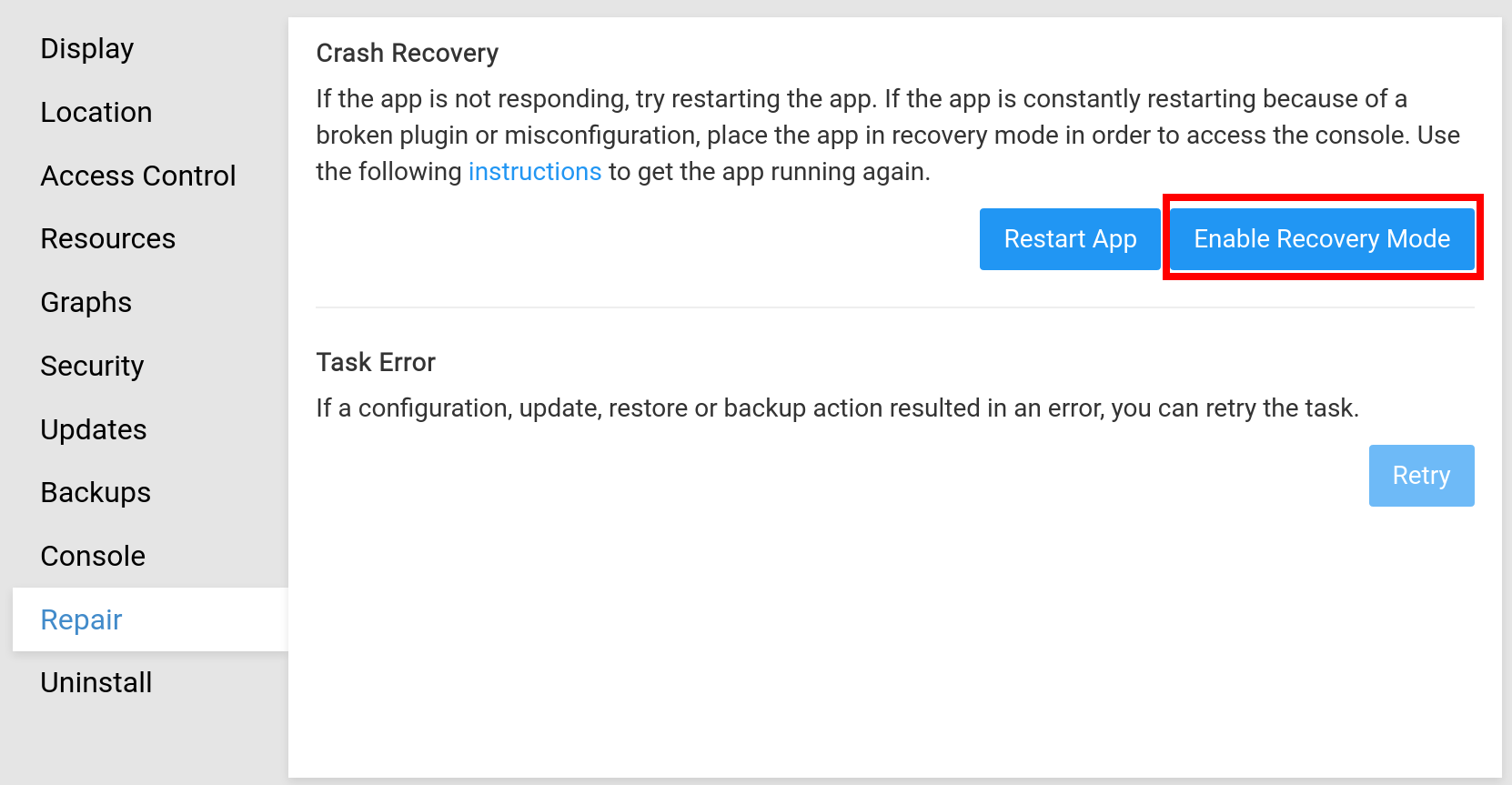
- Open a Web Terminal by using the Terminal button in the
Consolesection.
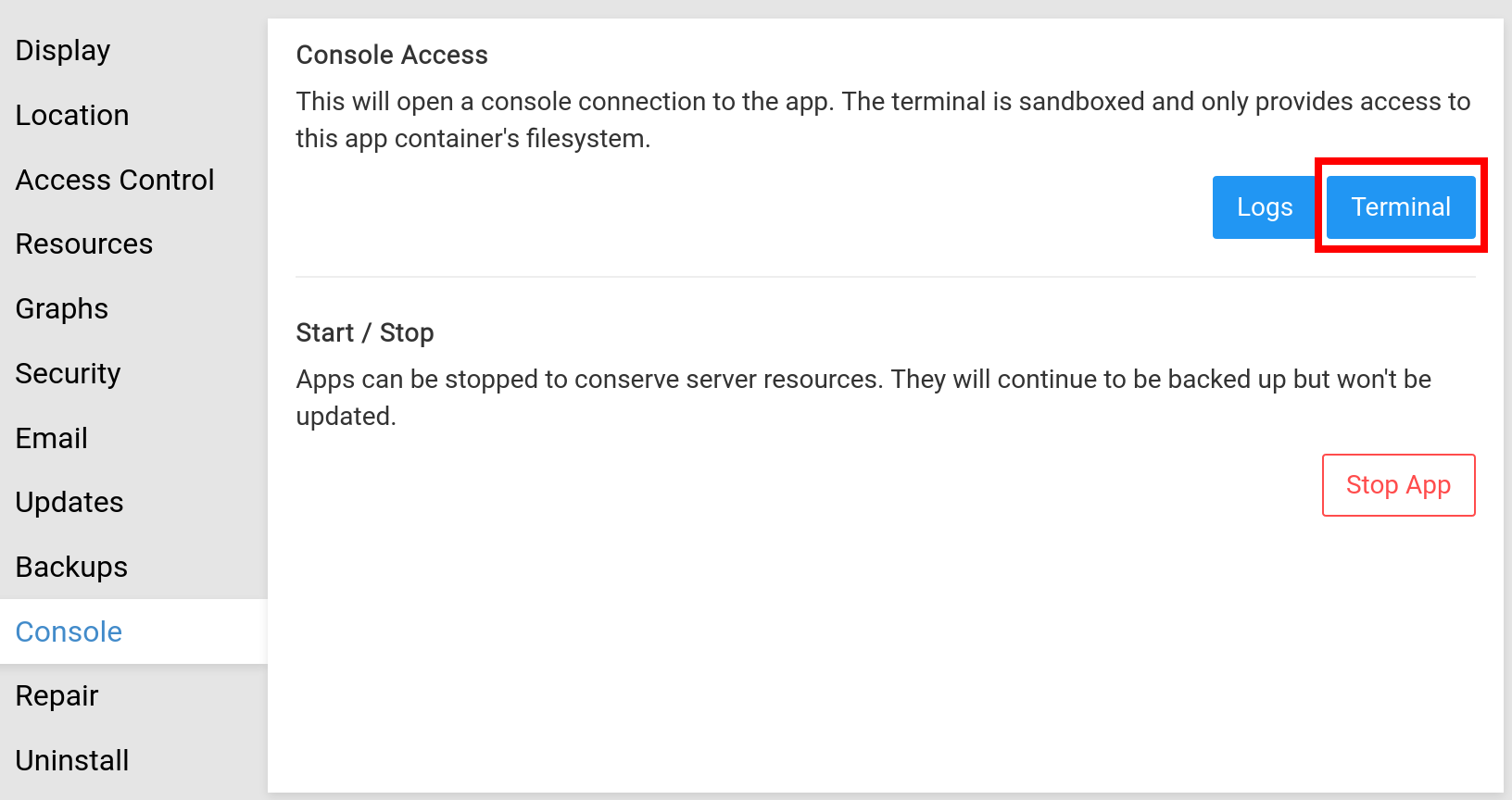
- In the terminal, upload the dump file using the
Upload to /tmpbutton.

- In the terminal, clear the existing database:
root@838249e2-d2ae-4a40-80bf-4f1632e0d376:/app/code# mysql --user=${CLOUDRON_MYSQL_USERNAME} --password=${CLOUDRON_MYSQL_PASSWORD} --host=${CLOUDRON_MYSQL_HOST} ${CLOUDRON_MYSQL_DATABASE} -Nse 'show tables' | while read table; do mysql --user=${CLOUDRON_MYSQL_USERNAME} --password=${CLOUDRON_MYSQL_PASSWORD} --host=${CLOUDRON_MYSQL_HOST} ${CLOUDRON_MYSQL_DATABASE} -e "SET FOREIGN_KEY_CHECKS = 0; drop table $table"; done
- In the terminal, import the dump using the
mysqlcommand. Click theMySQLbutton on top of the terminal to paste the command line required to access the MySQL database and redirect the dump file to the command:
root@838249e2-d2ae-4a40-80bf-4f1632e0d376:/app/code# mysql --user=${CLOUDRON_MYSQL_USERNAME} --password=${CLOUDRON_MYSQL_PASSWORD} --host=${CLOUDRON_MYSQL_HOST} ${CLOUDRON_MYSQL_DATABASE} < /tmp/mysqldump.sql
mysql: [Warning] Using a password on the command line interface can be insecure.
root@838249e2-d2ae-4a40-80bf-4f1632e0d376:/app/code#
An empty output like above means the command succeeded.
- To start the app again, click the
Disable Recovery ModeinRepairsection:
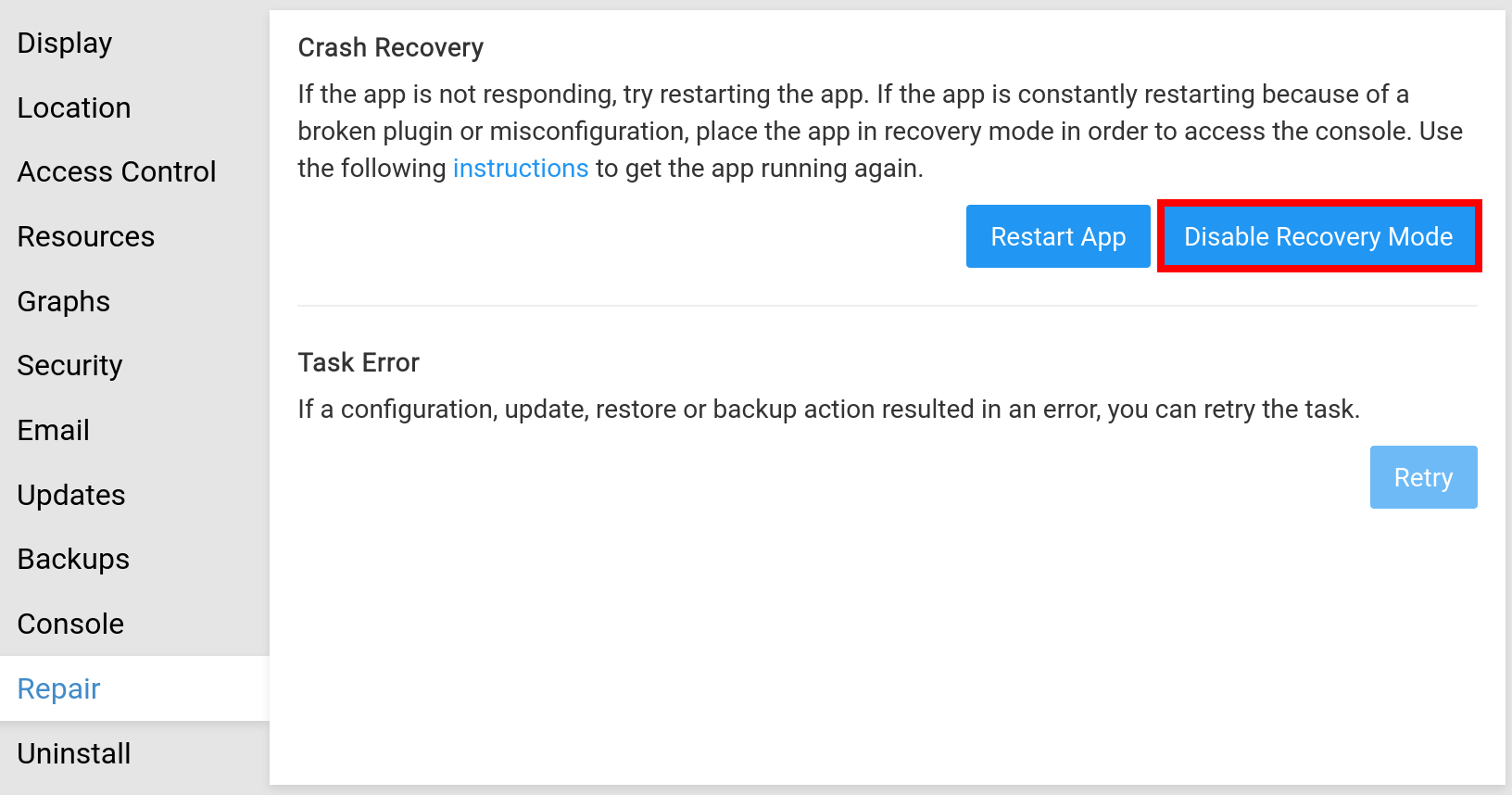
Verify¶
Click the MySQL button on top of the terminal to paste the command line required to access the MySQL database.
You can now press enter/return to get the MySQL shell.