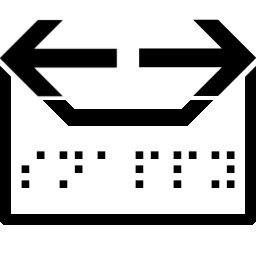 SnappyMail App¶
SnappyMail App¶
About¶
SnappyMail is a simple, modern & fast web-based email client.
- Questions? Ask in the Cloudron Forum - SnappyMail
- SnappyMail Website
- SnappyMail issue tracker
Default Setup¶
SnappyMail is pre-configured for use with Cloudron Email. The app automatically generates domain configuration for all the apps that have email enabled at installation time. If you enable or disable email on one or more domains, simply reconfigure the app and it will re-generate the necessary configuration.
2FA¶
SnappyMail has 2FA support built-in, it requires activating the "Two Factor Authentication" plugin as admin.
Activate the admin panel as explained below, log in as admin, activate the plugin. Afterwards, users can activate and configure 2FA under Settings.
Plugins¶
Snappymail has several plugins that can be activated in the admin panel.
Rule of thumb (as for all software with plugins): Activate as little as possible for maximum stability.
Multi-domain Setup¶
There are two ways to use SnappyMail when using Cloudron Email with multiple domains.
-
Users can login with their email and password to access their mailbox. If the Cloudron has two domains,
example1.comandexample2.com, the user can login usinguser@example1.comanduser@example2.com. Aliases can be added as identities under SnappyMail settings. -
Users can login using one of the email domains and add the other domains using the
Add Accountdialog. For example, user can login asuser@example1.comand adduser@example2.comin theAdd Accountdialog.Multiple accounts
SnappyMail tracks accounts based on the login email. This means that in the example above, if the user logs in
user@example2.com, theuser@example1.comid will not show up.
External domains¶
To add one or more external domains, add them in SnappyMail's admin panel.
Filters¶
SnappyMail has simple filters built-in (see Settings - Filters).
More complex filters are possible but require knowledge of the Sieve language to as explained e.g. in these tutorials:
- https://p5r.uk/blog/2011/sieve-tutorial.html
- https://docs.gandi.net/en/gandimail/sieve/sieve_tutorial.html
- https://www.fastmail.help/hc/en-us/articles/360060591373-How-to-use-Sieve
Vacation Email¶
An out of office / vacation mail message can be setup using Sieve filters.
At most once a day
Vacation messages are sent at most once a day to the same sender. This setting cannot be changed.
Forwarding all emails¶
To forward all emails to an external mail, setup a Sieve filter as follows:
Admin panel¶
The admin panel is located at /?admin and is disabled by default.
To enable it:
-
Open a File manager and edit the file
/app/data/_data_/_default_/configs/application.ini. Set the value ofallow_admin_paneltoOn. -
Visit
https://snappymail.domain.com/?adminon your browser. When you visit this URL, the admin password is generated at/app/data/_data_/_default_/admin_password.txt. -
You can now login with the username
adminand the password located at/app/data/_data_/_default_/admin_password.txt. -
The file
/app/data/_data_/_default_/admin_password.txtmay be deleted after you made a note of the password. -
Please change the password immediately.
Disable admin panel after use
We highly recommend disabling the admin panel after use.
Attachment size¶
To adjust the attachment size, change the PHP configuration and the SnappyMail configuration.
-
For PHP configuration, edit
/app/data/php.iniusing the File manager and add -
For SnappyMail configuration, edit
/app/data/_data_/_default_/configs/application.iniusing the File Manager and adjustattachment_size_limit.
Be sure to restart the app after making the above changes.
In addition to above, you also have to configure the mail server to allow large email.