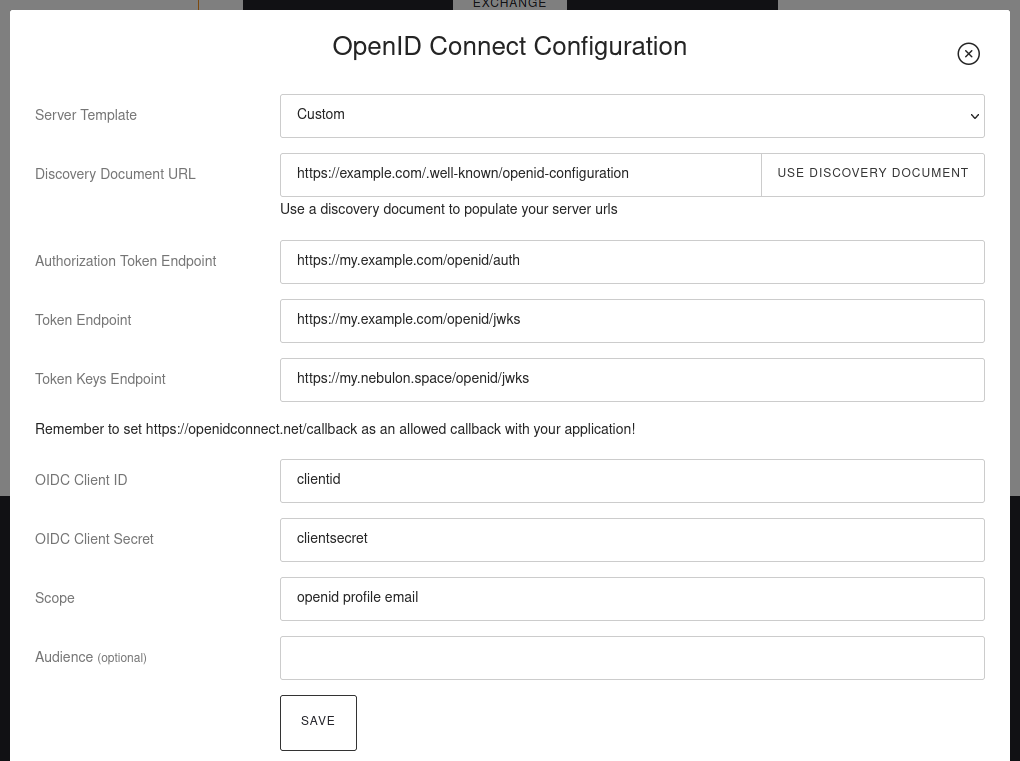User Directory¶
Overview¶
Cloudron provides a central user directory that apps can use for authentication. This feature allows users to use the same username & password for logging in to apps.
Cloudron is an OIDC provider as well as a LDAP server. Cloudron App Policy is to use OIDC integration whenever possible since this is more secure and support 2FA.
Lock profile¶
Admins can disallow users from changing their email and full name by locking user profiles. To
lock the profile, simple uncheck the setting in the User Directory view.
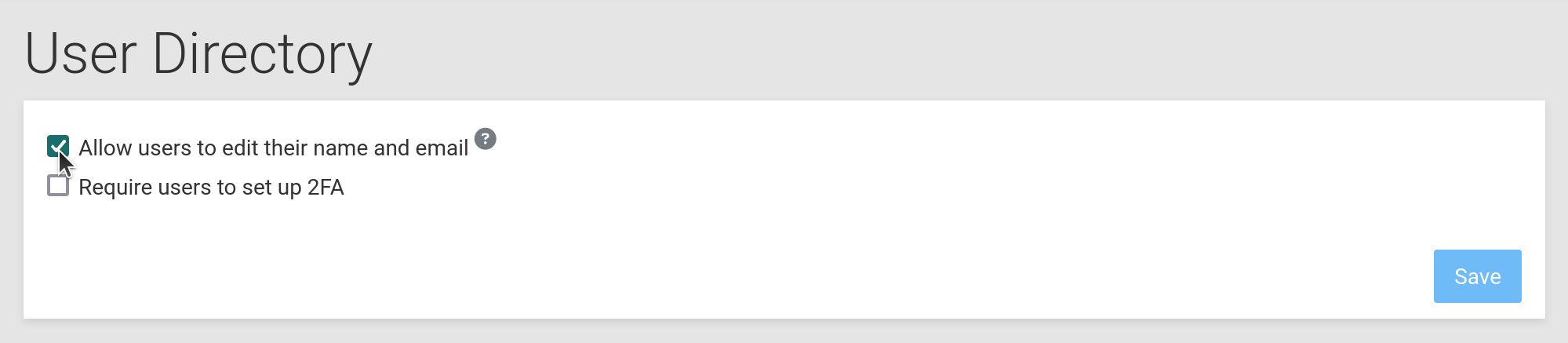
Mandatory 2FA¶
Admins can require all users to set up two factor authentication by enabling the Mandatory 2FA setting.
To enable, use the setting in the User Directory view.
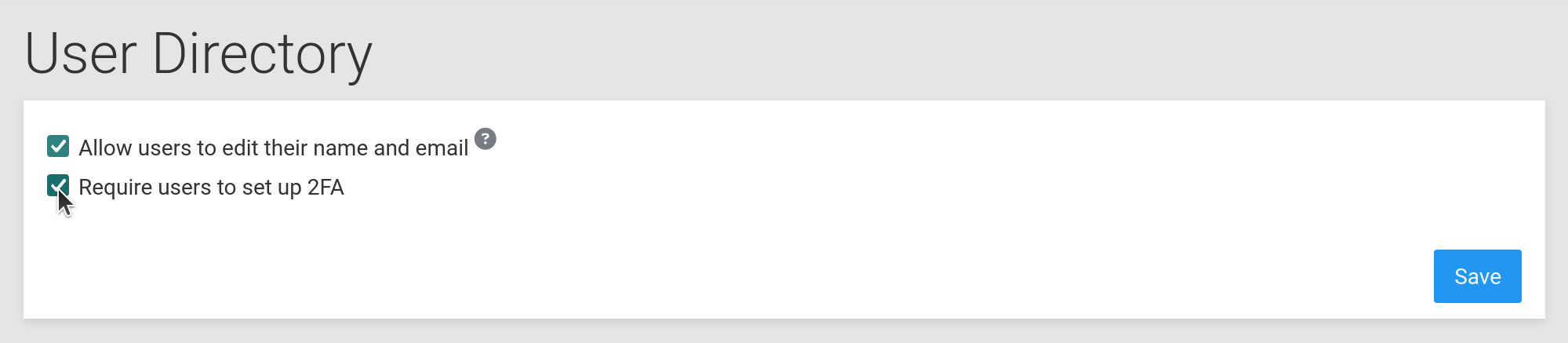
When enabled, all existing users without a 2FA setup are logged out immediately.
When users without 2FA attempt to login, they will be forced to setup 2FA:
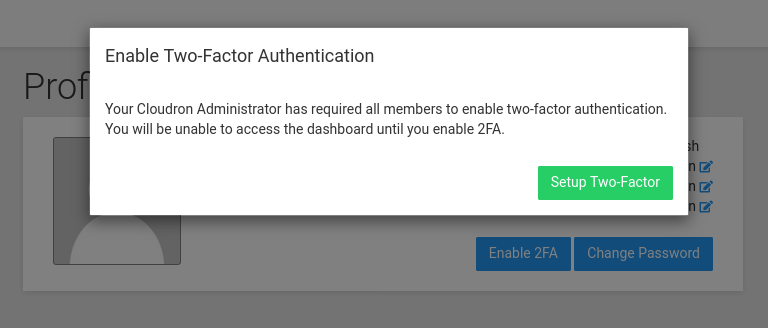
When the user clicks Setup Two-Factor, they go through the 2fa setup flow:
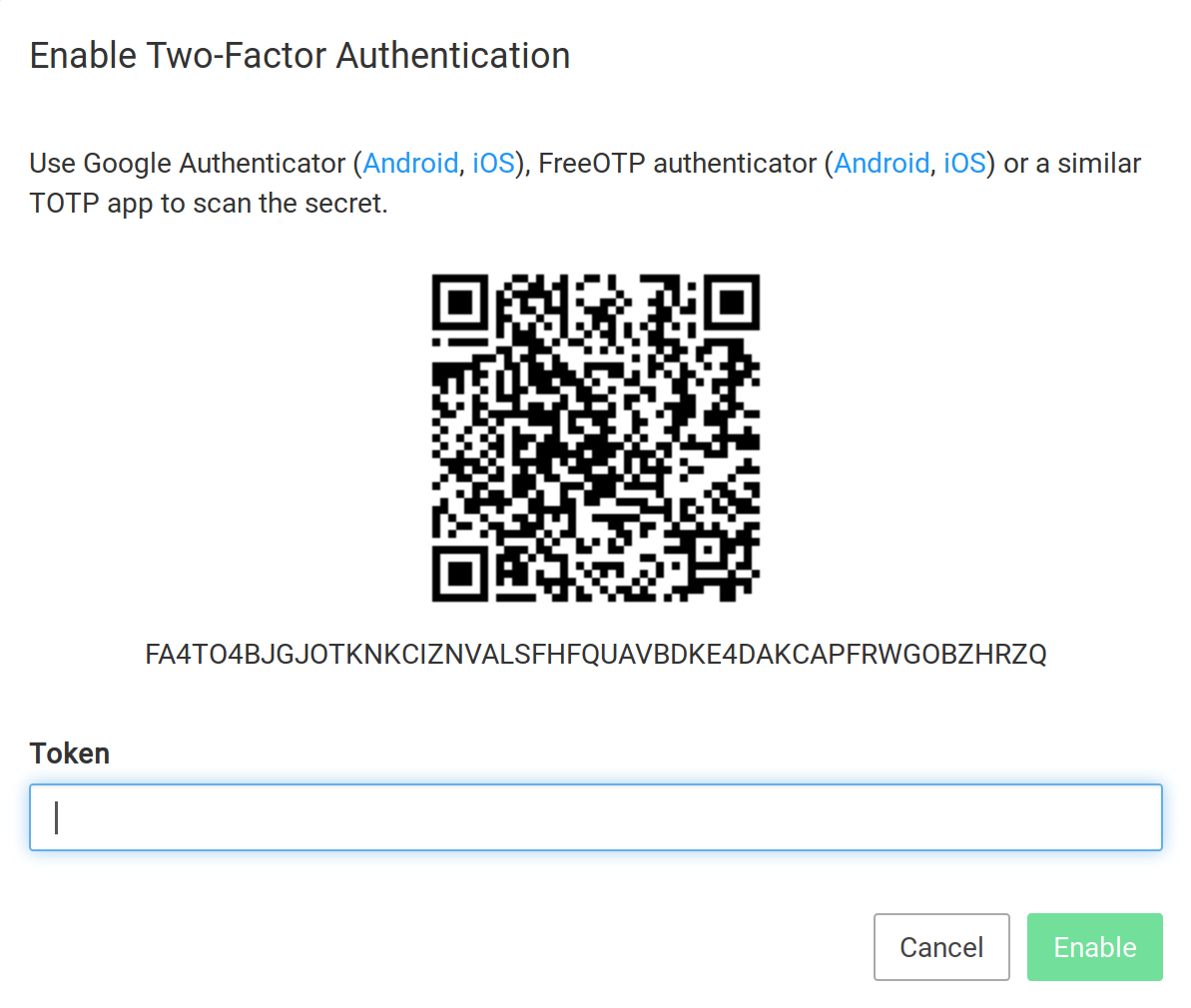
External Directory Connector¶
The External Directory connector allows users from an existing LDAP or Active Directory to authenticate with Cloudron.
When enabled, Cloudron will use profile information like Username, Display Name and Email from LDAP.
2FA behavior depends on the provider. When using the Cloudron provider, 2FA of the external directory is used. When using other providers, users can setup 2FA locally.
The user's role and active state are local and not synced from LDAP.
Providers¶
Cloudron¶
To use another Cloudron as the external LDAP directory, do the following:
-
Enable
Directory Serverin theUser Directoryview of the other Cloudron. Be sure to whitelist this Cloudron and specify a secure secret. -
On this Cloudron, select
Cloudronas the provider.
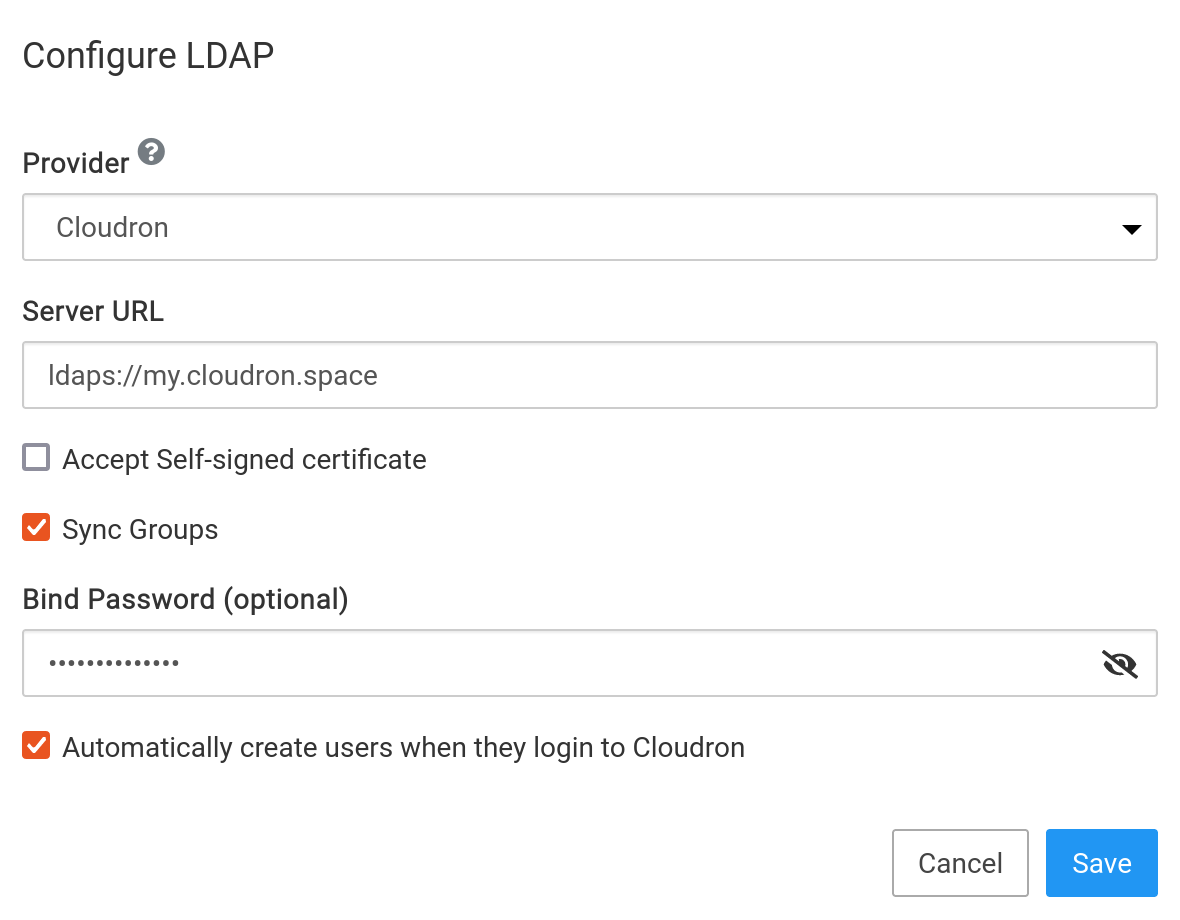
2FA Support
The Cloudron connector is the only one that supports 2FA. If the user has 2FA setup in the Cloudron LDAP Server, then 2FA is required to login. The Mandatory 2FA check is skipped for external users. The Mandatory 2FA flag can be enabled on the other Cloudron to enforce 2FA setup.
JumpCloud¶
The following screenshot shows the available configure options using a jumpcloud external LDAP directory:
Server URL:ldaps://ldap.jumpcloud.com:636Base DN:ou=users, o=3214565, dc=jumpcloud, dc=comFilter:(objectClass=inetorgperson)Bind DN:uid=ldap_admin,ou=Users,o=3214565,dc=jumpcloud,dc=comBind password:admin passwordUsername field:uid
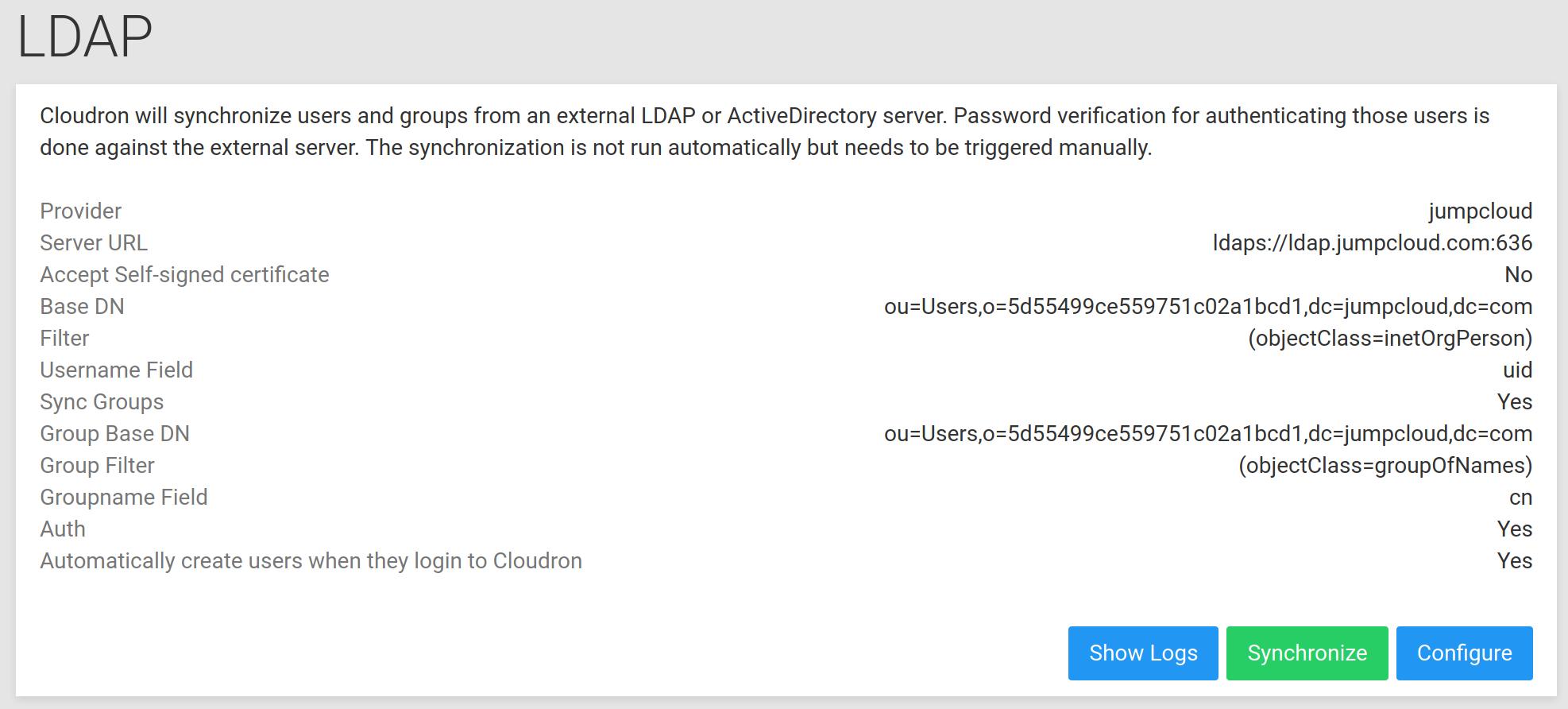
Okta¶
To use the Okta integration, do the following:
-
In Okta, enable the LDAP interface. You can do this from the
Directory Integrationspage. -
By default, Okta uses email as the default uid. Cloudron requires usernames for LDAP integration to work. If you already have a field in Okta that can provide usernames, provide that as the
username field. If not, you can create a new field in the profile editor and set that. -
Cloudron configuration (replace 'org' below):
Server URL:ldaps://<org>.ldap.okta.comBase DN:ou=users, dc=<org>, dc=okta, dc=comFilter:(objectClass=inetorgperson)Bind DN:uid=<admin>, dc=<org>, dc=okta, dc=comBind password:admin passwordUsername field: see above
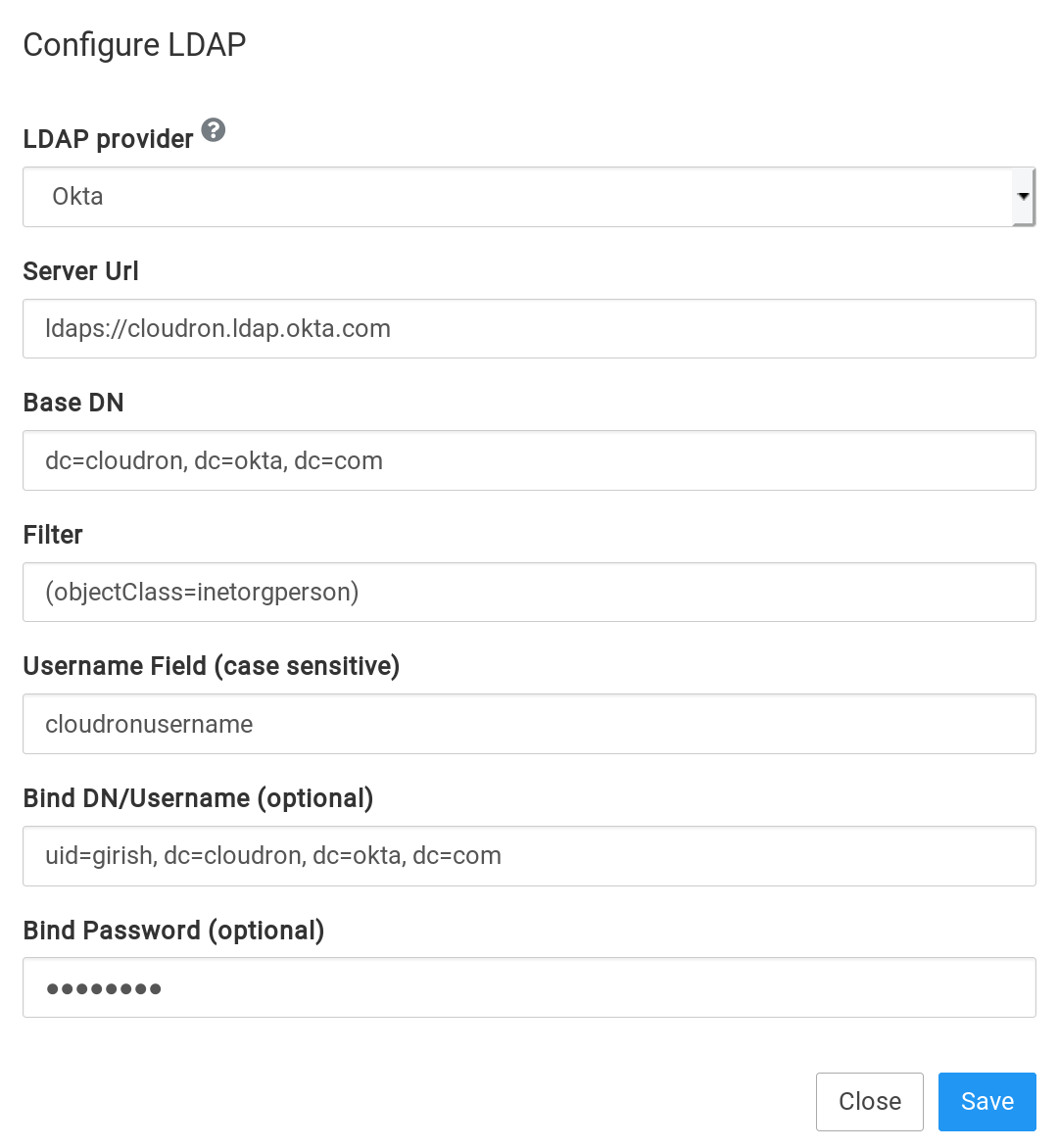
Disable¶
This disables External LDAP authentication. When disabled, Cloudron will switch all existing users to local.
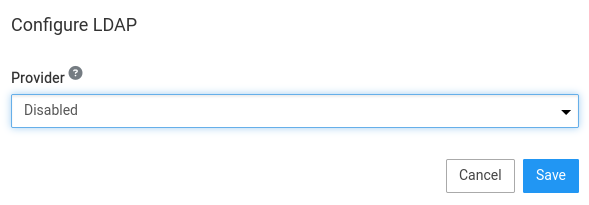
Sync¶
The local directory is synced with the external directory every 4 hours.
To trigger a manual sync, click the Sync button. Be sure to check the logs to see any conflicts.
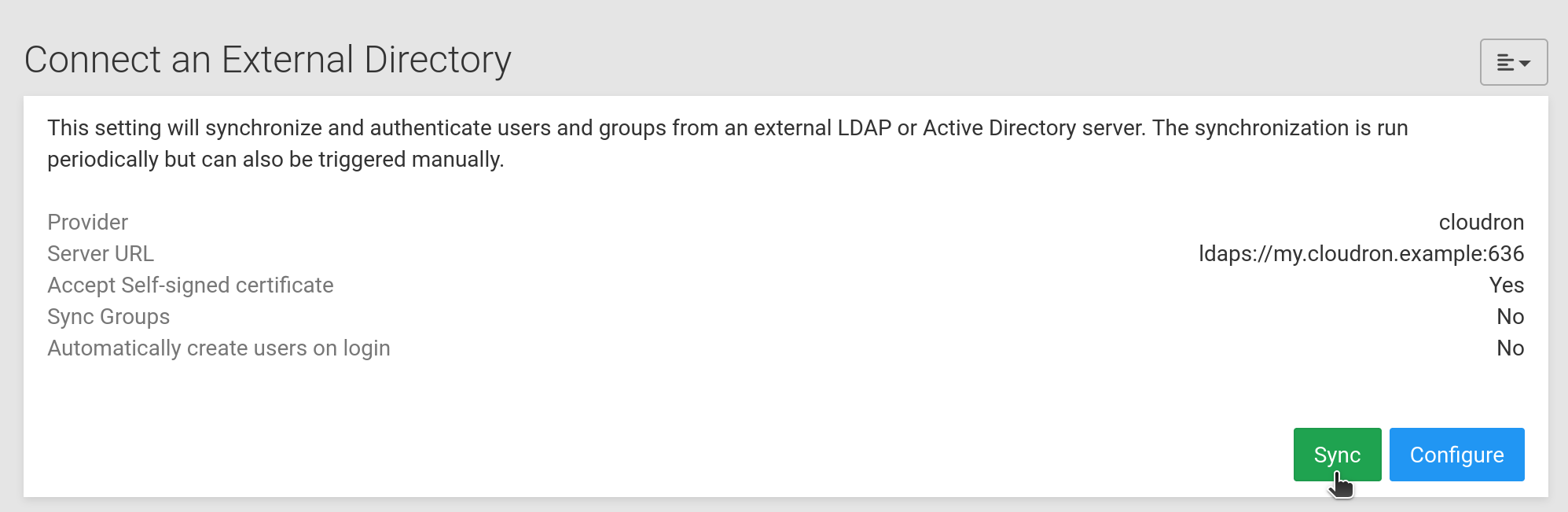
External users and groups have an icon in the User view:
Users are not deleted
Currently, users removed from the external directory are not deleted from Cloudron during a sync. This is not a security issue because the user cannot authenticate anymore with the external directory.
Auto-create users¶
Use the Automatically create users when they login to Cloudron option to automatically create users locally on first login.
When not set, users are only Automatically created during Sync.
Sync Groups¶
When Sync Groups is enabled, external groups will be created locally and users will be associated.
External Groups are readonly and cannot be edited. Therefore, local users cannot be added to external groups.
Local groups can still be created and they can have both local and external users as group members.
Groups are not deleted
Currently, groups removed from the external directory are not deleted from Cloudron during a sync.
Self signed certificate¶
Use the Accept Self-signed certificate option to accept any self-signed certificate from the LDAP server.
LDAP Directory Server¶
Cloudron can act as a (readonly) LDAP server for apps hosted externally to Cloudron. External apps can then be configured to list Cloudron users and allow users to authenticate with their Cloudron password.
You can enable the Directory Server from the User Directory view:
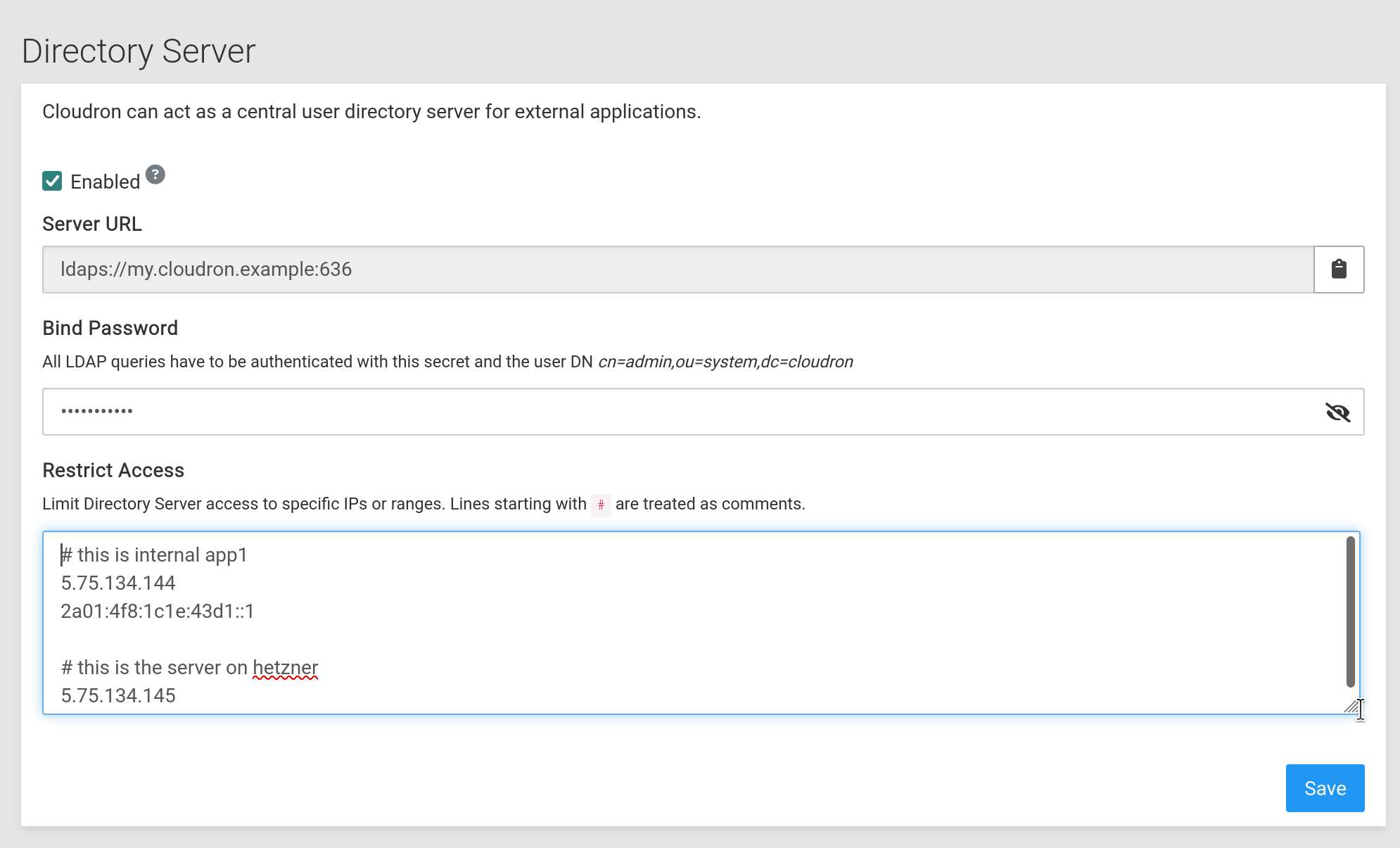
For security reasons, the LDAP server will only accept connections from specific white listed IPs and ranges.
Configuring Clients¶
External apps can be configured to use the Directory Server as follows:
- Use the dashboard domain as the LDAP server hostname. Port 636 (TLS). LDAP server uses the same certificate as the dashboard domain.
- Set
cn=admin,ou=system,dc=cloudronas the Bind DN. Use the secret listed in the above screenshot as the Bind Password.
Users:
- Users DN is
ou=users,dc=cloudron. - Use
useras objectclass - Username attribute is
uid - RDN attribute is
cn - UUID attribute is
uid - User LDAP filter is
(&(objectclass=user)(|(username=%uid)(mail=%uid))). Note that you will have to adjust the syntax based on the app. The objectclass might be redundant.%uidis a template variable for the username the user enters in the app's login form.
Groups:
- Groups DN is
ou=groups,dc=cloudron. - Use
groupas objectclass for groups - Groupname attribute is
cn - Group LDAP filter is
(&(objectclass=group)(cn=%gname)). Note that you will have to adjust the syntax based on the app .%gnameis the group name you are searching for.
Troubleshooting¶
The setup can be tested as follow:
$ ldapsearch -x -b "ou=users,dc=cloudron" -D "cn=admin,ou=system,dc=cloudron" -W -H ldaps://my.example.com:636
Enter LDAP Password:
# extended LDIF
#
# LDAPv3
# base <ou=users,dc=cloudron> with scope subtree
# filter: (objectclass=*)
# requesting: ALL
#
# uid-0cfbd3d8-6547-4332-9415-dadfe8b78ac4, users, cloudron
dn: cn=uid-0cfbd3d8-6547-4332-9415-dadfe8b78ac4,ou=users,dc=cloudron
objectclass: user
objectclass: inetorgperson
objectclass: person
objectcategory: person
...
OpenID Connect¶
OpenID Connect 1.0 is a simple identity layer on top of the OAuth 2.0 protocol.
Cloudron is an OIDC provider. The main advantages the OpenID integration offers over LDAP are:
- True single sign-on across apps. Once logged into the main dashboard, users can automatically login to apps.
- Manage app sessions from the Dashboard
- 2FA support across apps
- More secure since apps never see the user's password
Apps integrate automatically with the OIDC server using the oidc addon.
OIDC Provider Name
The OIDC Provider Name is the same as the Cloudron Name. Supporting apps will pick up this value and show this in the Login Button text.
Endpoints¶
| Name | URL |
|---|---|
| Discovery URL | https://my.cloudron.example/.well-known/openid-configuration and https://my.cloudron.example/openid/.well-known/openid-configuration |
| Issuer URL | https://my.cloudron.example/openid |
| Auth URL | https://my.cloudron.example/openid/auth |
| Token URL | https://my.cloudron.example/openid/token |
| Keys URL (Certificate URL) | https://my.cloudron.example/openid/jwks and https://my.cloudron.example/openid/jwks_rsaonly |
| Profile URL | https://my.cloudron.example/openid/me |
Cloudflare Access
Cloudflare Access has a bug that it gets confused by OKP key type. To circumvent, use the special RSA only keys URL.
Scopes and Claims¶
For most clients, it is recommend to add openid (mandatory), profile and email scope. Scopes are space separated.
This will ensure the app has access to the user profile claims.
Cloudron currently provides the following scopes and corresponding claims:
| Scope | Claim |
|---|---|
profile |
family_name, given_name, locale (always en-US), name, preferred_username |
email |
email, email_verified |
On Cloudron, the sub property (the unique user identifier) is the username.
OIDC Clients¶
OIDC clients can be managed in the User Directory view. To create a new client, provide the clientid, clientsecret and the callback URL.
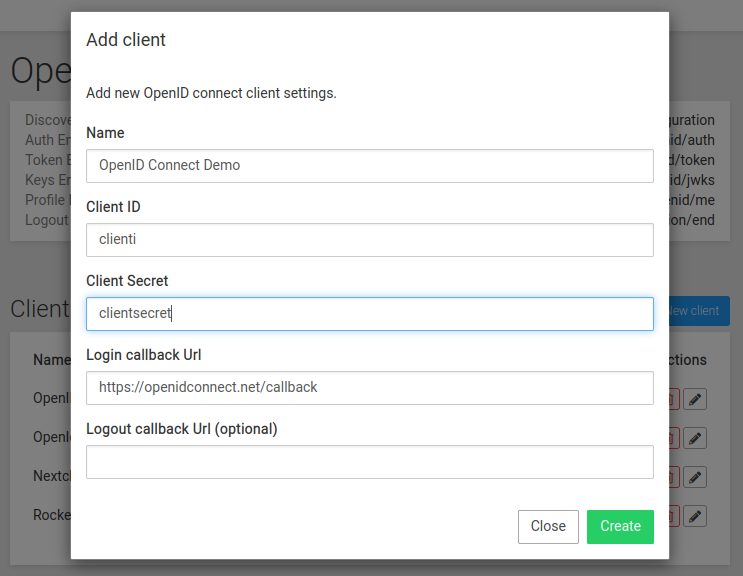
Then, in the client app, configure the provider as follows: