Security
Turnkey security
Security is a core feature of Cloudron and we continue to push out updates to tighten the Cloudron firewall's security policy. Our goal is that Cloudron users should be able to rely on Cloudron being secure out of the box without having to do manual configuration.
Privacy & Control
Cloudron is designed to provide complete data ownership and control. Cloudron's design is analogous to how smartphones (like Android, iOS) work. The Cloudron platform is installed on your server similar to how iOS is installed on an iPhone. Apps are installed on the server by contacting the Cloudron App Store (at cloudron.io) similar to how phones install apps by contacting their App Stores. The platform periodically checks for updates by polling cloudron.io (meaning, updates are pulled by your server and not pushed from our servers).
What all this means is:
-
Cloudron UG has no mechanism to access your server. There's no hooks for us to administer your server remotely unless you explicitly give us permission to access your server.
-
Your server and apps continue running if Cloudron App Store goes down. At worst, you won't be able to install new apps since the Cloudron App Store is down.
-
The Cloudron backend code and frontend code are entirely hosted on your server. No CDNs, analytics and other cloud services are used.
-
All notifications you get about your apps are sent from your server and not from cloudron.io.
-
Cloudron does not collect any user or app information and this is not our business model. As such, there are no incoming requests made to your server from cloudron.io. Cloudron only makes requests to api.cloudron.io for packaging related information and that code can be reviewed here.
HTTPS
- All apps on the Cloudron can only be reached by
https.httpautomatically redirects tohttps. - Cloudron admin has a CSP policy that prevents XSS attacks.
- Cloudron set various security related HTTP headers like
X-XSS-Protection,X-Download-Options,X-Content-Type-Options,X-Permitted-Cross-Domain-Policies,X-Frame-Optionsacross all apps. - Cloudron apps have a default
Referrer-Policyofsame-origin.
TURN
Cloudron has a built-in TURN server that is enabled by default with a secret key. This service is carefully configured to not allow relaying to internal services.
SSL/TLS
- Cloudron enforces HTTPS across all apps. HTTP requests are automatically redirected to HTTPS. All certs are EC certs.
- Cloudron supports Let's Encrypt wildcard certificates that help in hiding the subdomain of apps.
- The Cloudron automatically installs and renews certificates for your apps as needed. Should installation of certificate fail for reasons beyond it's control, Cloudron admins will get a notification about it.
- Cloudron sets the
Strict-Transport-Securityheader (HSTS) to protect apps against downgrade attacks and cookie hijacking. - Cloudron has A+ rating for SSL from SSL Labs.
- Let's Encrypt submits all certificates to Certificate Transparency Logs. This is an important consideration when using non-wildcard Let's Encrypt certificates because apps that you install and use are going to be listed in the logs. For example, crt.sh, Google transparency report can display all your subdomains and you can visit those subdomains and guess the app. Please note that this is not a problem when using wildcard certs.
App isolation and sandboxing
- Apps are isolated completely from one another. One app cannot tamper with another apps' database or local files. We achieve this using Linux Containers.
- Apps run with a read-only rootfs preventing attacks where the application code can be tampered with.
- Apps can only connect to addons like databases, LDAP, email relay using authentication.
- Apps are run with an AppArmor profile that disables many system calls and restricts access to
procandsysfilesystems. - Most apps are run as non-root user. In the future, we intend to implement user namespaces.
- Each app is run in it's own subdomain as opposed to sub-paths. This ensures that XSS vulnerabilities in one app doesn't compromise other apps.
- Process caps like
NET_RAWare dropped.
TCP Security
- Cloudron blocks all incoming ports except 22 (ssh), 80 (http), 443 (https)
- When email is enabled, Cloudron allows 25 (SMTP), 587 (MSA/STARTTLS), 465 (MSA/TLS), 993 (IMAPS) and 4190 (WebSieve)
Updates
Signed releases
Cloudron platform updates are signed and verified using GPG. Cloudron releases are signed using a GPG key by a Cloudron team member. Cloudron installations download the release packages and verify the signature before applying the updates.
The GPG keys used for signing release packages are maintained offline. This security mechanism means that Cloudron installations will not be compromised even if the Cloudron's cloud infrastructure is compromised.
OS Updates
Ubuntu automatic security updates is enabled. Recent CVEs are listed here.
The system is automatic and does not need any manual intervention. If in doubt, check these:
systemctl status unattended-upgradesprovides the status of the upgrade service.sudo apt update && sudo apt list --upgradable | grep securityprovides the security updates pending./var/log/unattended-upgrades/unattended-upgrades.loghas the automatic upgdate logs.sudo unattended-upgradesto apply any pending security updates at this instant
Rate limits
The goal of rate limits is to prevent password brute force attacks.
- Cloudron password verification routes - 10 requests per second per IP.
- HTTP and HTTPS requests - 5000 requests per second per IP.
- SSH and SFTP access - 5 connections per 10 seconds per IP.
- Email access (Port 25, 465, 587, 993, 4190) - 50 connections per second per IP/App.
- Database addons access - 5000 connections per second per app (addons use 128 byte passwords).
- Email relay access - 500 connections per second per app.
- Email receive access - 50 connections per second per app.
- Auth addon access - 500 connections per second per app.
Password restrictions
- Cloudron requires user passwords to have 1 uppercase, 1 number and 1 symbol.
- User passwords must be at least 8 and at most 256 characters long
- Passwords are individually salted and hashed using PKBDF2 (Section 5.1 of https://www.ietf.org/rfc/rfc2898.txt)
Backups
- Backups are optionally encrypted with AES-256-CBC.
Activity log
The Activity view shows the activity on your Cloudron. It includes information about who is using
the apps on your Cloudron and also tracks configuration changes.
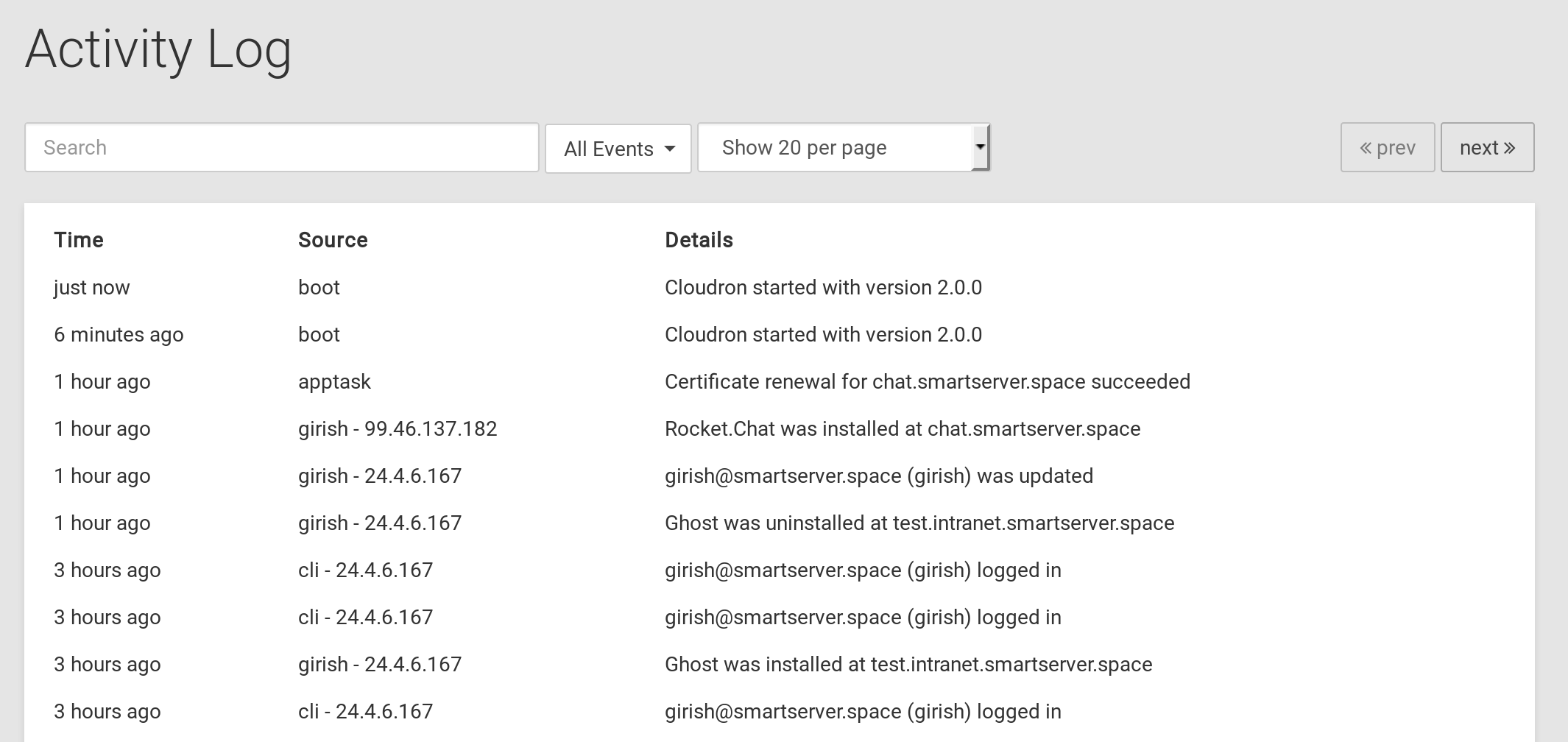
Cloud Firewall
Cloudron automatically configures the server's OS firewall (iptables) as required. We highly recommend
not modifying iptables with iptables, ufw and other tools. Instead, please use the firewall
provided by the VPS provider for further hardening. For example, on AWS this would be security group
settings, on Digital Ocean the Firewall settings etc.
Inbound ports
| Port | Notes |
|---|---|
| 22 or 202 (SSH/TCP) | Used for SSH access to the server. We recommend disabling password based access and moving this to a different port. See this guide. |
| 222 (SFTP) | Used for SFTP access. |
| 80 (HTTP/TCP) | When using manual and wildcard DNS, Let's Encrypt certificates require this port to be open. This port can be blocked when using programmable DNS. |
| 443 (HTTPS/TCP) | Used for accessing the web page of all apps. |
| 25 (SMTP/TCP) | Used for receiving email. When not using Cloudron Email, this can be blocked. |
| 465 (SMTP/TCP) | Used for submitting email via TLS from mobile phone or desktop apps. When using only webmail or not using Cloudron Email, this port can be blocked. |
| 587 (SMTP/TCP) | Used for submitting email via STARTTLS from mobile phone or desktop apps. When using only webmail or not using Cloudron Email, this port can be blocked. |
| 993 (IMAP/TCP) | Used for accessing email from mobile phone or desktop apps. When using only webmail or not using Cloudron Email, this port can be blocked. |
| 3478 (TCP and UDP) | STUN server |
| 4190 (Sieve/TCP) | Used for accessing email filters from mobile phone or desktop apps. When using only webmail or not using Cloudron Email, this port can be blocked. |
| 5349 (TCP and UDP) | TURN server |
| 50000 - 51000 (UDP) | TURN server communication ports |
| Other ports | Other ports have to be opened up depending on the apps installed. For example, the git+ssh port has to be opened when using GitLab. Port 53 (UDP) is required if you install an app like AdGuard Home. |
Outbound ports
We recommend leaving all outbound ports open. Some providers like AWS EC2, Google Cloud, Digital Ocean forcefully block outbound port 25 for reducing email spam. The only way around this is to either request your server provider to unblock this port or better to setup an Email relay.
Securing SSH access
It is highly recommended to disable password based access to your server since many online attackers brute force passwords. Configuring SSH access to be based on a SSH key secures the server with the equivalent of a 634 length password with random letters and numbers. It is not possible to brute force SSH keys even with modern technology. We recommend using EdDSA instead of RSA keys.
It is a good idea to disable root login via SSH and instead use a sudo user. For this,
make sure you have a sudo user first. Usually, there is a user named ubuntu that has sudo
access.
# If you set this to 'no', store the ssh keys in sudo user (e.g /home/ubuntu/.ssh/authorized_keys)
# If you set this to 'prohibit-password', store the ssh keys in /root/.ssh/authorized_keys
PermitRootLogin no # Can also be 'prohibit-password' to only allow root login with keys.
It's best to disable password authentication for all accounts altogether and only use ssh keys.
Check for the following line in /etc/ssh/sshd_config:
PasswordAuthentication no # Make sure ssh keys are in place for the root or the sudo user!
By default, the SSH server runs on port 22. We recommend moving this to port 202 to prevent brute force attacks. Be careful to not lock yourself out when following the instructions below.
To change the SSH port, change the following line in /etc/ssh/sshd_config:
Port 202 # Do not use any other port. Only this port is not blocked by the Cloudron firewall
Note that we carefully chose port 202 because this port is specifically unblocked in iptables
during the Cloudron installation. If you choose some other port, you have to whitelist
it. Be careful not to lock yourself out!
The SSH service can be restarted using systemctl restart ssh. On Ubuntu 24, you might have to restart
the server for the changes to take effect. Use ssh -p 202 root@ip to connect to the server.
Fail2Ban
Fail2Ban reads app log files and automatically block IPs. Be aware that Fail2Ban only works partially on Cloudron because most apps do not log failed authenticated attempts in a manner that Fail2Ban can pars. That said, Fail2Ban can be used to block brute force SSH logins by simply installing it:
apt install fail2ban
2FA
You can setup Multi-Factor Authentication for SSH by following this guide.
Email
See Email security