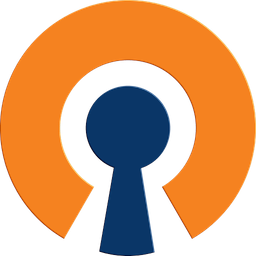 OpenVPN App
OpenVPN App
About
OpenVPN provides flexible VPN solutions to secure your data communications, whether it's for Internet privacy, remote access for employees, securing IoT, or for networking Cloud data centers
- Questions? Ask in the Cloudron Forum - OpenVPN
- OpenVPN Website
- Upstream OpenVPN forum
Desktop and Mobile Clients
The OpenVPN app has been tested with the following clients:
- NetworkManager on Ubuntu
- Tunnelblick on Mac OS X
- OpenVPN for Android
Configs
The OpenVPN config can be downloaded using the download button. There are a couple of formats:
.ovpn- For linux and OpenVPN app on Android.tblk- For Tunnelblick
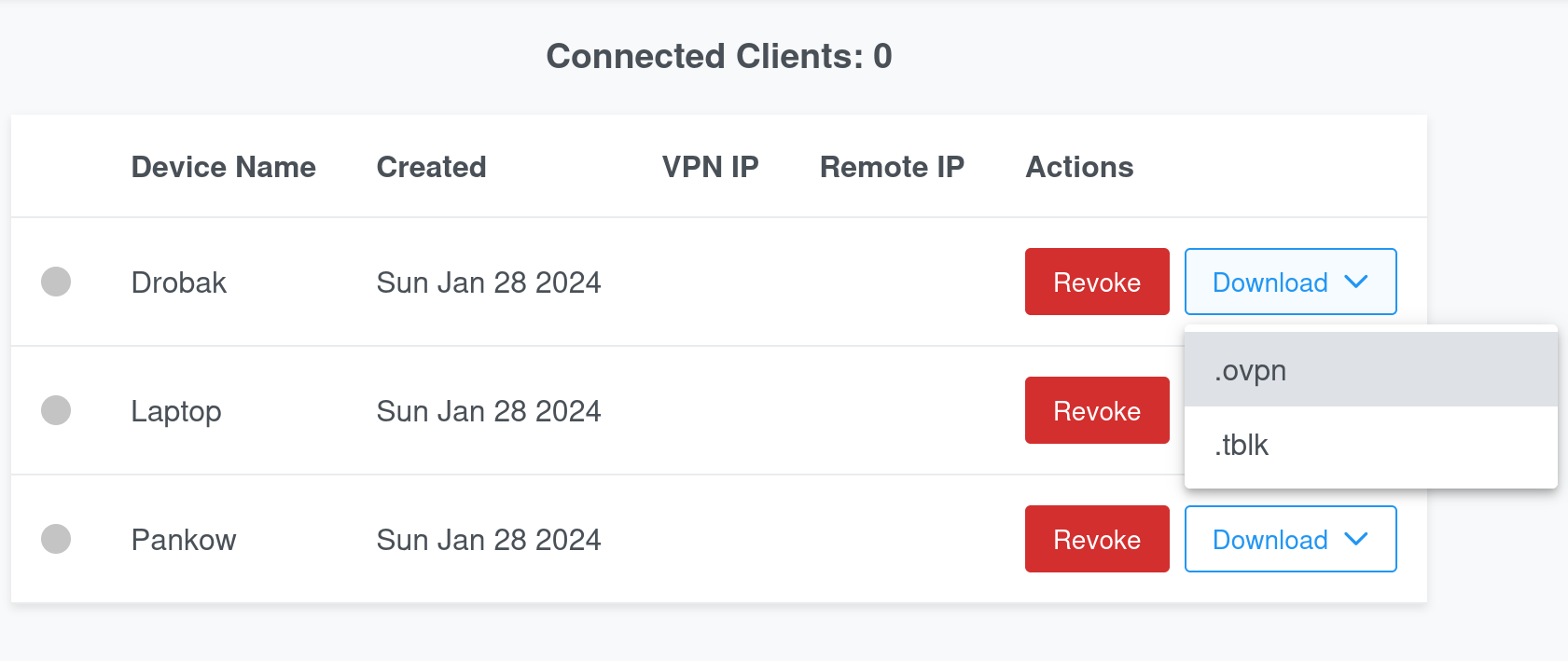
How to connect on Ubuntu
Download the .ovpn embedded certs config file from the OpenVPN app. Then, in the Network settings in Ubuntu,
click on 'Add VPN' and then Import from file....
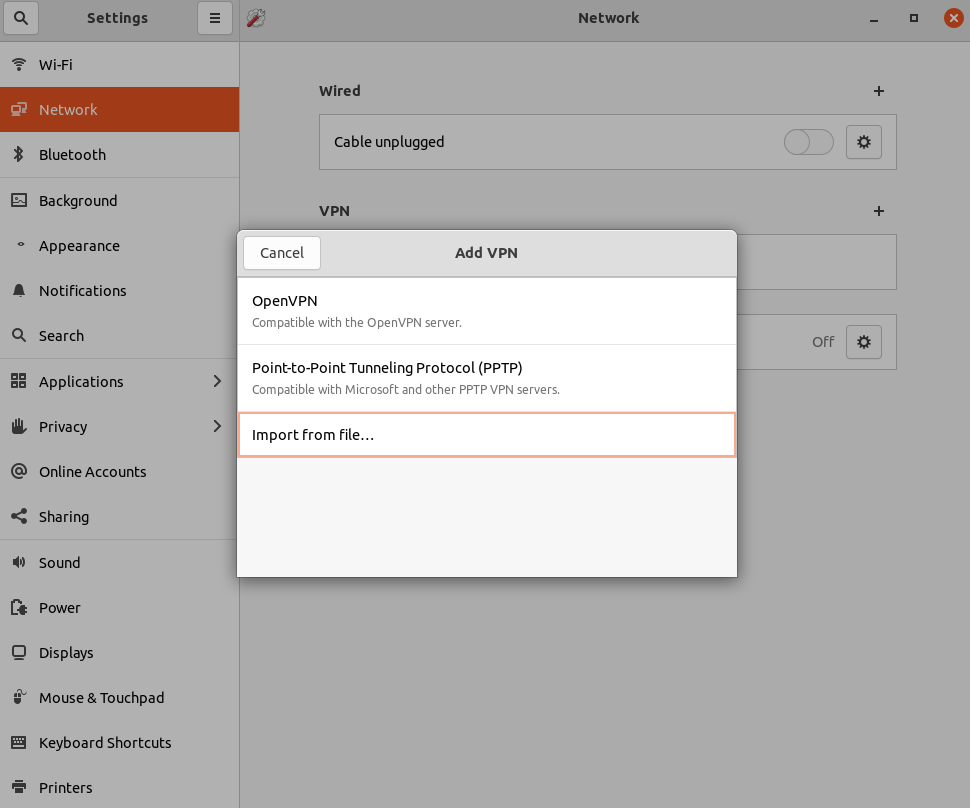
TCP/UDP
OpenVPN can be configured to use TCP or UDP. TCP mode uses more bandwidth and slower than UDP.
The UDP port or TCP port can be configure the app's Location section. If UDP is enabled, TCP is automatically disabled.
Admin Settings
The admin panel can be used to customize some of the popular settings like the network address, DNS server and client-to-client connectivity.
To make a user an admin, edit the file /app/data/config.ini and add
the username to the admins key. Note that you have to restart the app
and re-login for the admin role to take effect. A Settings button will
appear in the navigation bar.
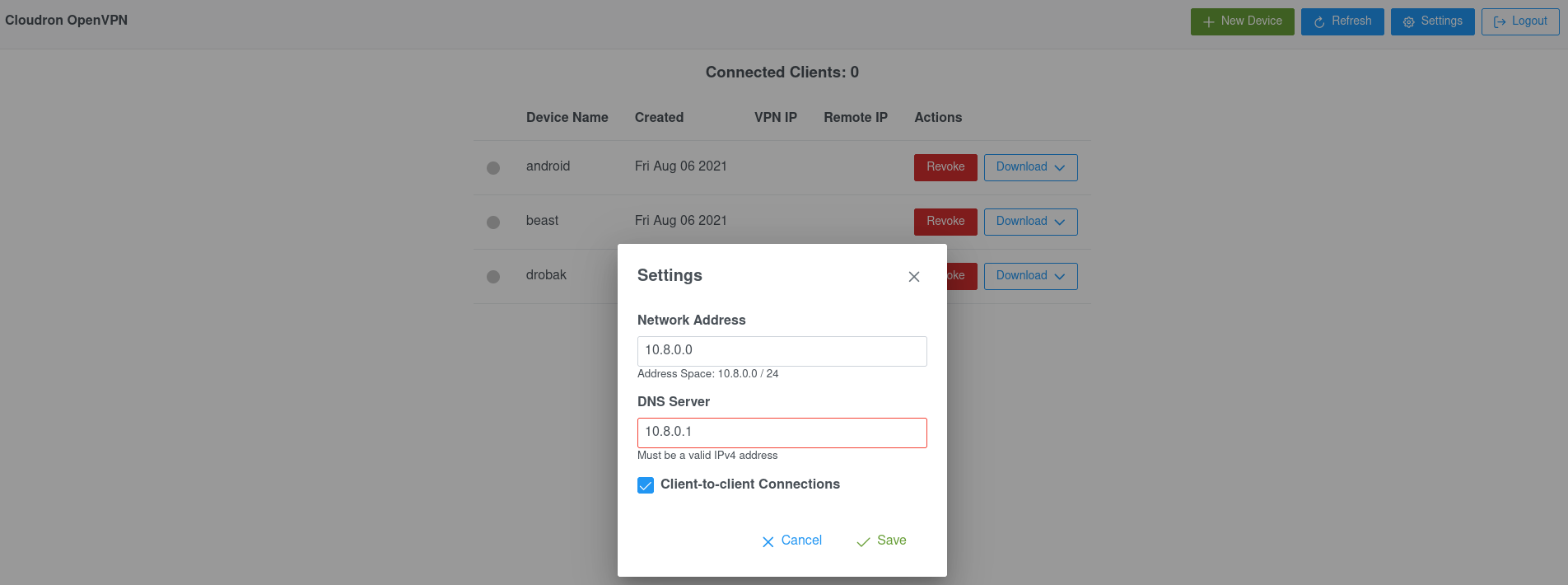
Built-in DNS Server
This app has a built-in Dnsmasq DNS server which is pushed to clients. This DNS server
allows resolution of connected clients using devicename.username.
You can configure this DNS server by editing /app/data/dnsmasq.conf using the File manager.
For example, to make Dnsmasq forward DNS requests to an internal DNS server, use the following:
server=internal-server-ip
See Dnsmasq docs for all the available options.
Custom DNS Server
You can configure the VPN to use a custom DNS server - for example, an external AdGuard or a Pi-Hole installation.
Simply, put in the IP of the DNS server in the Admin Settings. In the screenshow below,
104.207.150.252 is the AdGuard DNS Server IP.
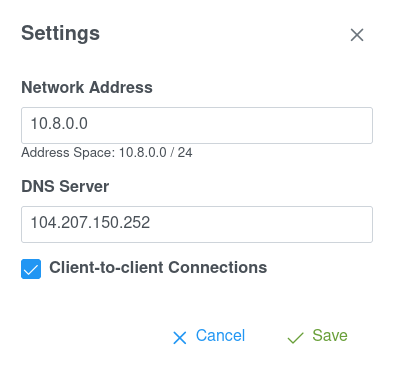
Customizations
You can customize various settings by editing /app/data/openvpn.conf using
the File Manager. Some popular options are
discussed below:
Custom routes
By default, clients are configured to route all traffic via the VPN. If you disable this, you would want to push custom routes for the network and hosts behind the VPN. For example, edit the file as below and restart the app.
# push "redirect-gateway def1 bypass-dhcp"
push "route 178.128.183.220 255.255.255.255"
push "route 178.128.74.0 255.255.255.0"
Concurrent connections
By default, every connection must have one unique cert. With duplicate-cn, one cert can be used by more than one connection.
Enable this if multiple clients with the same VPN config can concurrently connect:
duplicate-cn
Privacy
The OpenVPN app provides a tunnel to channel all the traffic from your devices via the Cloudron. Websites and services that you visit will not see the IP address of your devices but they will see the IP address and possibly the RDNS hostname of your Cloudron.
You can check what sort of information can be gathered from your Cloudron's IP address using ipleak.net.
Custom Client Configuration
Custom Client Configuration allows the OpenVPN admin to assign a specific IP address to a client or push specific options such as compression and DNS server to a client.
To add custom settings:
- Edit
/app/data/openvpn.confand add the following line:
client-config-dir /app/data/ccd
-
Create the directory
/app/data/ccd -
You can create custom client configs in this directory by creating files with the name
[username]_[devicename]. You can also create a file namedDEFAULTwhich will be used if no device specific file exists. -
For example, to assign a static IP to a client, you can add the line
ifconfig-push 10.8.0.50 10.8.0.51(requires IP pair) -
Restart the app for changes to take effect.
IPv6
Transport
If you have enabled IPv6 support on Cloudron, Clients can connect (the "transport" protocol) to the OpenVPN server via IPv6. Whether the connection uses IPv4 or IPv6 is a client OS preference.
Inside Tunnel
IPv6 is supported inside the tunnel (independent of the transport protocol). The server needs to have an IPv6 address assigned for IPv6 tunneling to work.
Troubleshooting
If you are unable to connect to the OpenVPN server, make sure that your VPS firewall allows the OpenVPN port (by default, this is 7494/TCP). For example, you might have to add this incoming port as part of EC2 security group.