Connect to MongoDB Addon
Overview
Apps on Cloudron use an internal MongoDB database (addon). For security reasons, the database is only accessible from inside the server and cannot be accessed directly from outside. Instead, the database is accessed using an SSH tunnel to the server.
In this guide, we will see how to connect to the MongoDB addon database from outside (say, your laptop/PC).
Database credentials
To get the database credentials, open the Web terminal of an app and
run env | grep CLOUDRON_MONGODB. Make a note of the credentials. Note that each app has it's own separate
database and thus it's own database credentials.
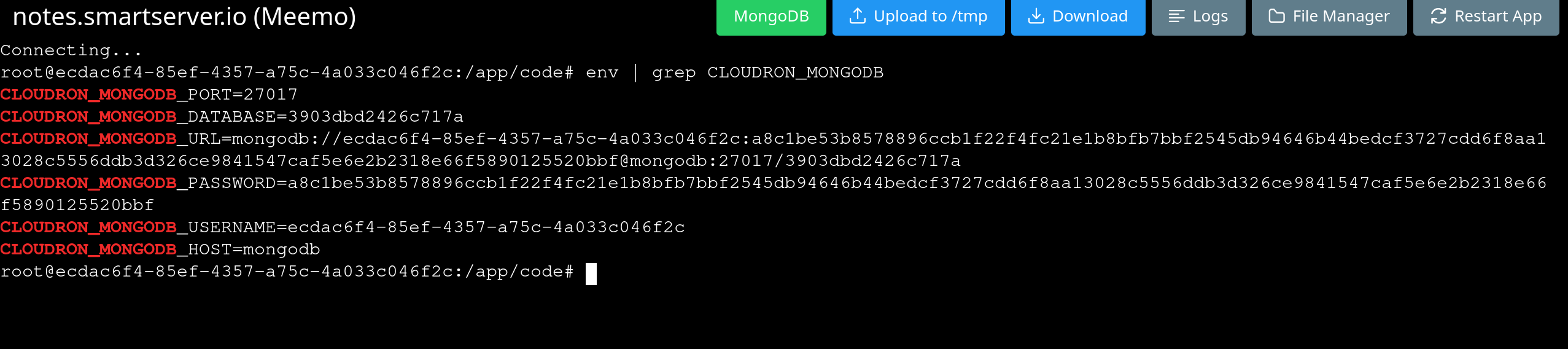
Internal IP Address
The internal IP address of the MongoDB server is 172.18.30.3.
DB Clients
CLI
To connect via MongoDB Shell , open a Web Terminal and click
the MongoDB button at the top. This will paste the CLI connection command into the Web Terminal. Press enter to execute
the command and use the CLI.
MongoDB Compass
MongoDB Compass is intuitive and flexible, provides detailed schema visualizations, real-time performance metrics, sophisticated querying abilities, and much more. It can be downloaded here.
Create a new connection and click on Advanced Connection Options. Fill in the server and authentication options from the step above:
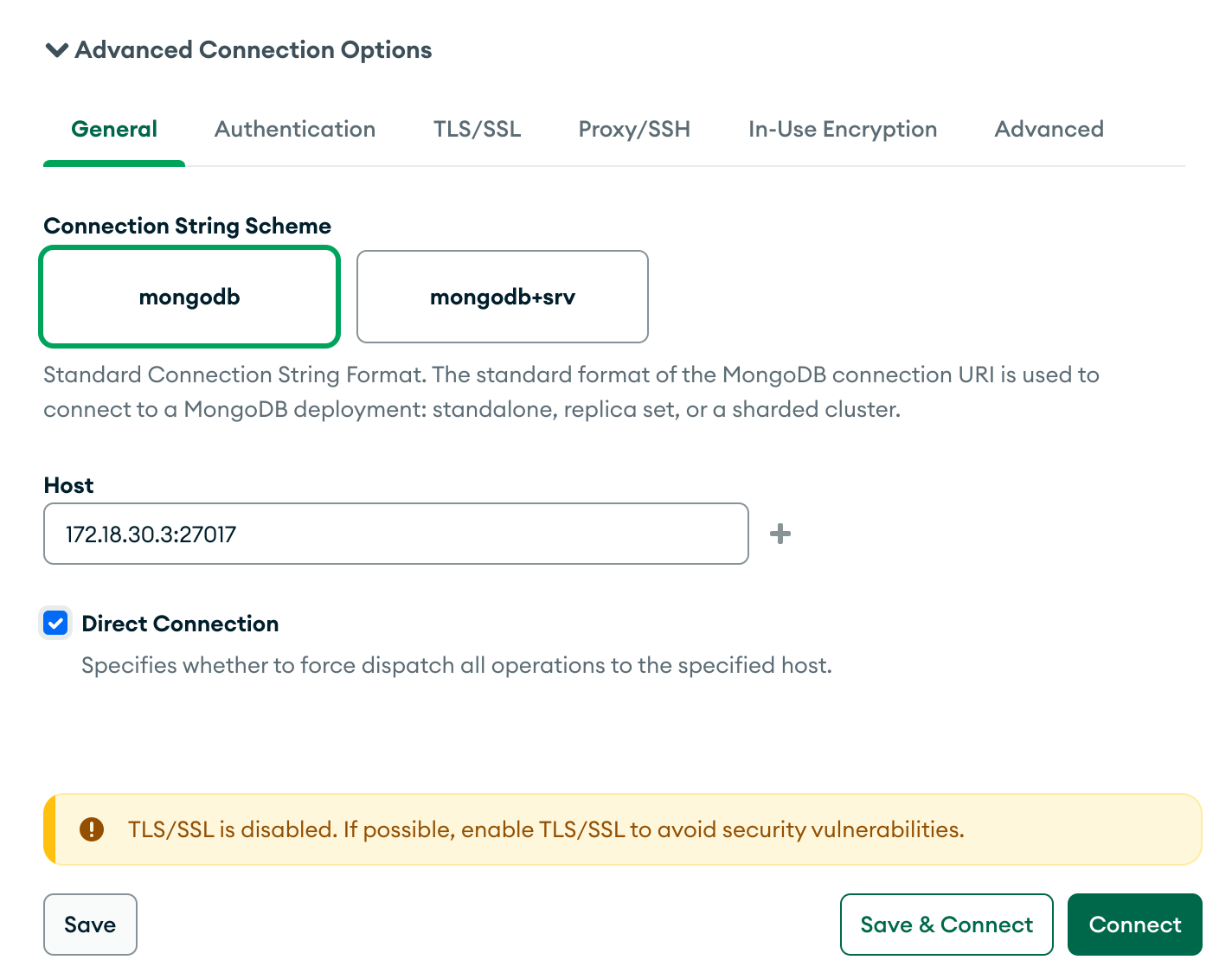
It is important to check the Direct Connection checkbox. Without this, the connection won't work.
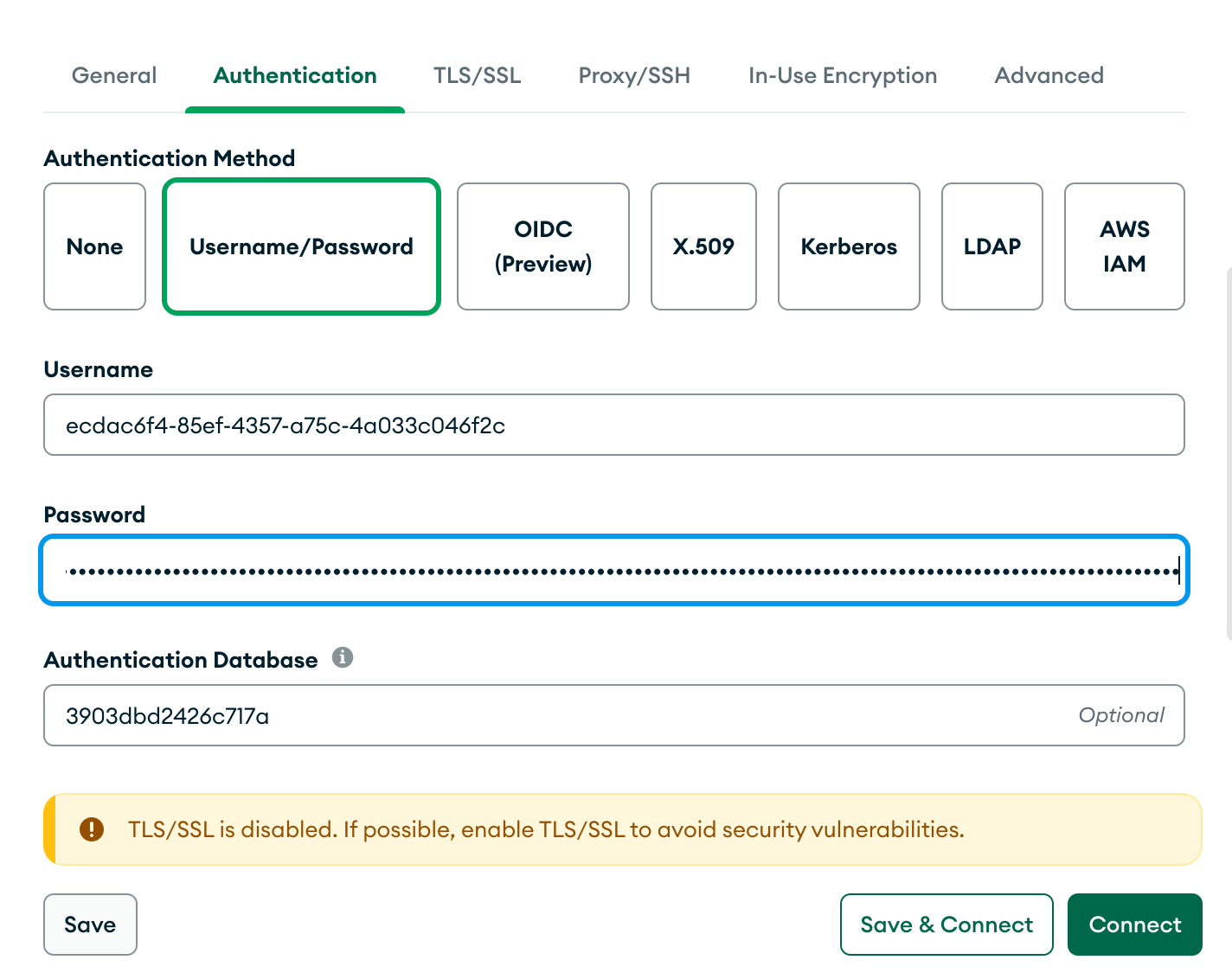
Configure SSH tunnel by clicking on the Proxy/SSH tab:
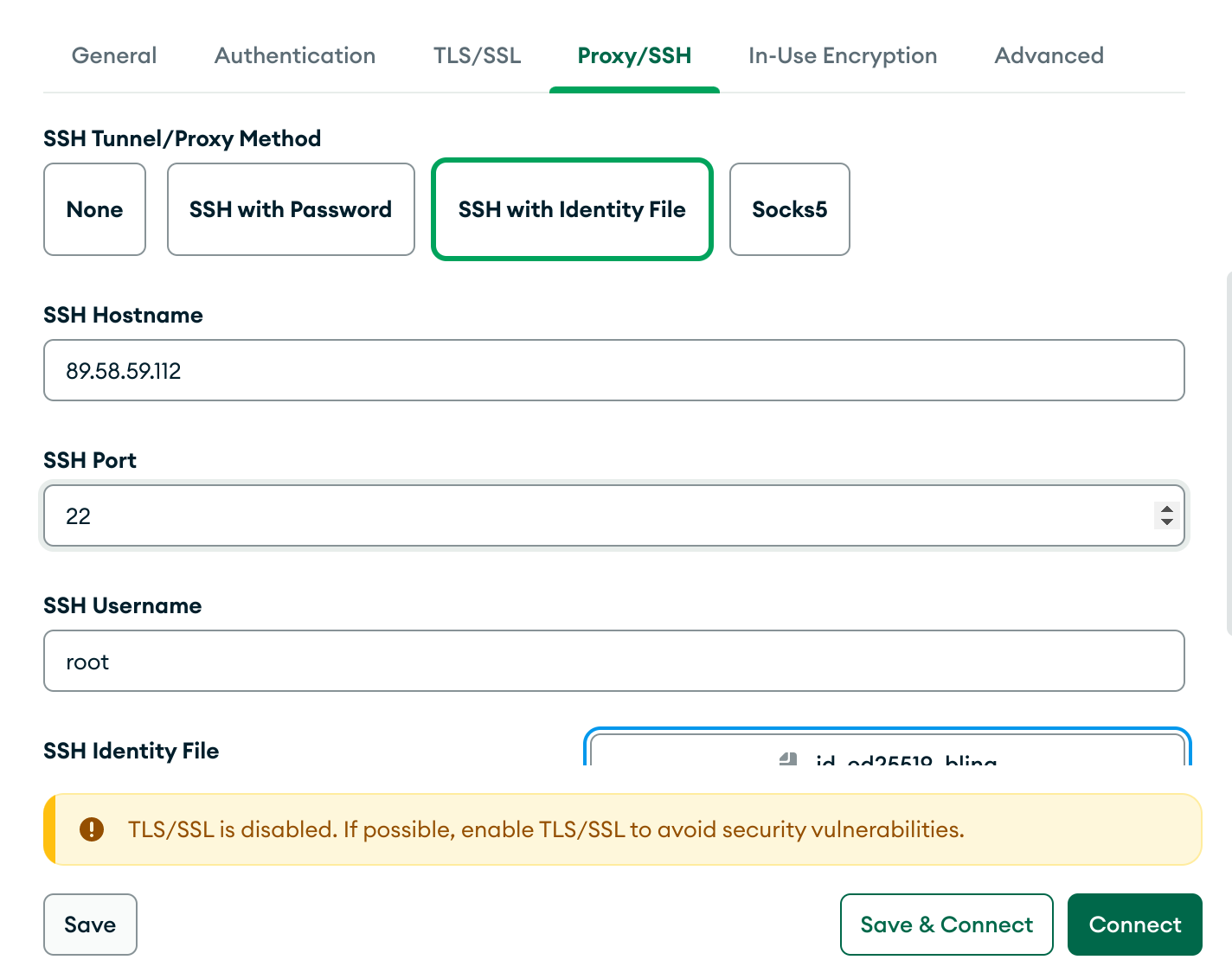
You should now be able to view the database:
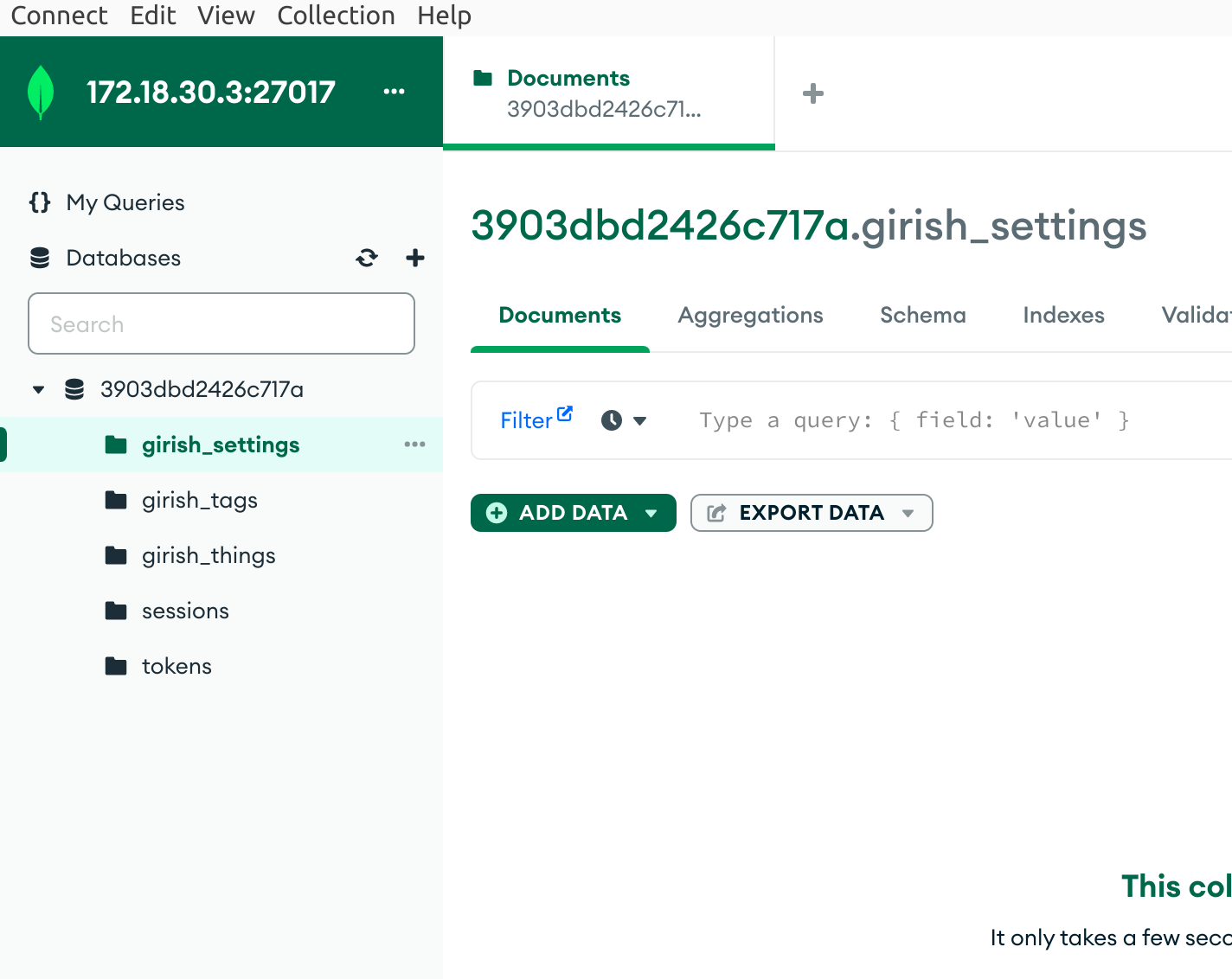
Studio 3T
Studio 3T is the Ultimate GUI for MongoDB. You can download it here.
Create a new MongoDB connection in Studio 3T via File -> Connect.
Choose manually enter values and fill up the values gathered in the steps above:
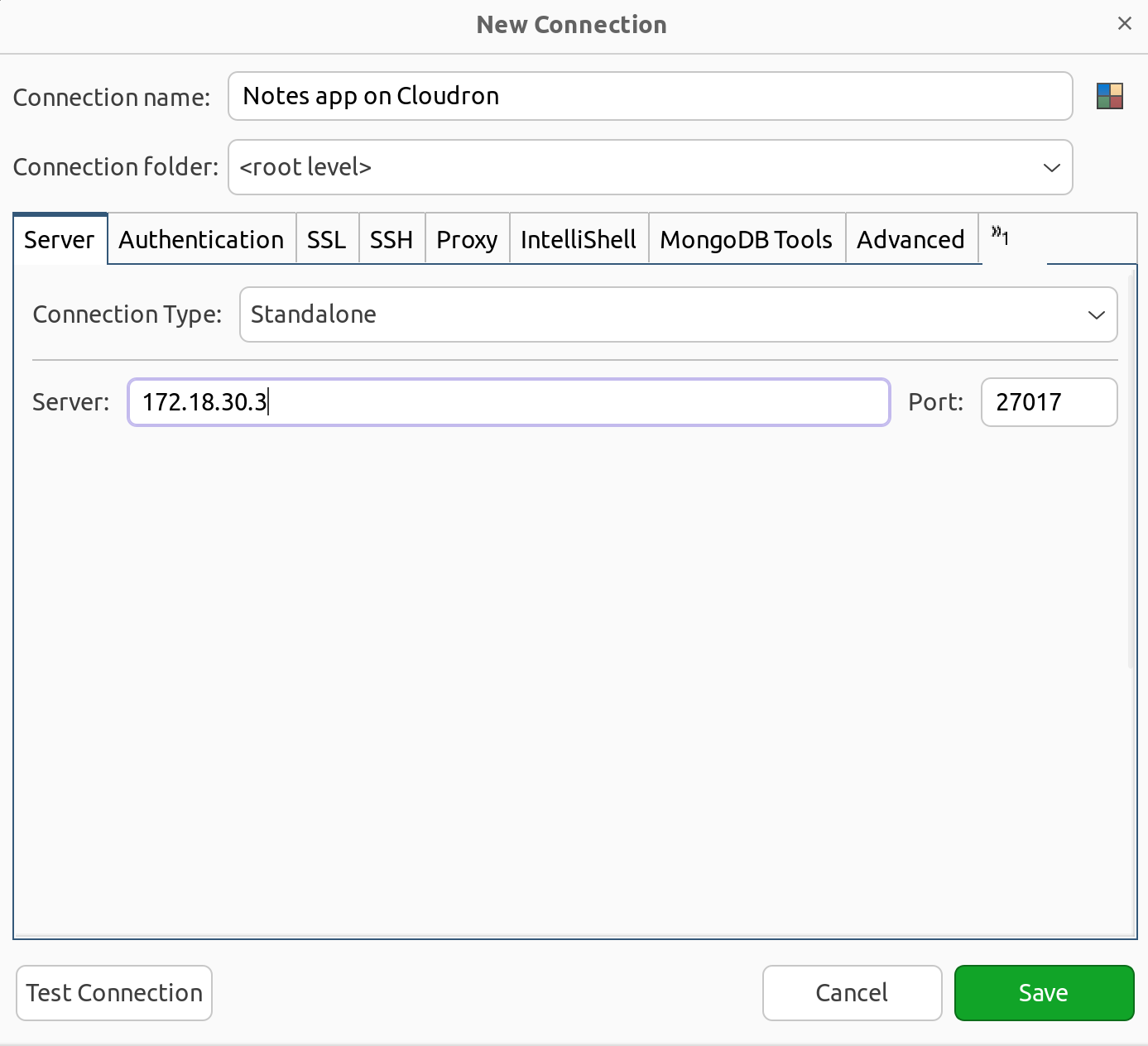

Configure SSH tunnel by clicking on the SSH tab:
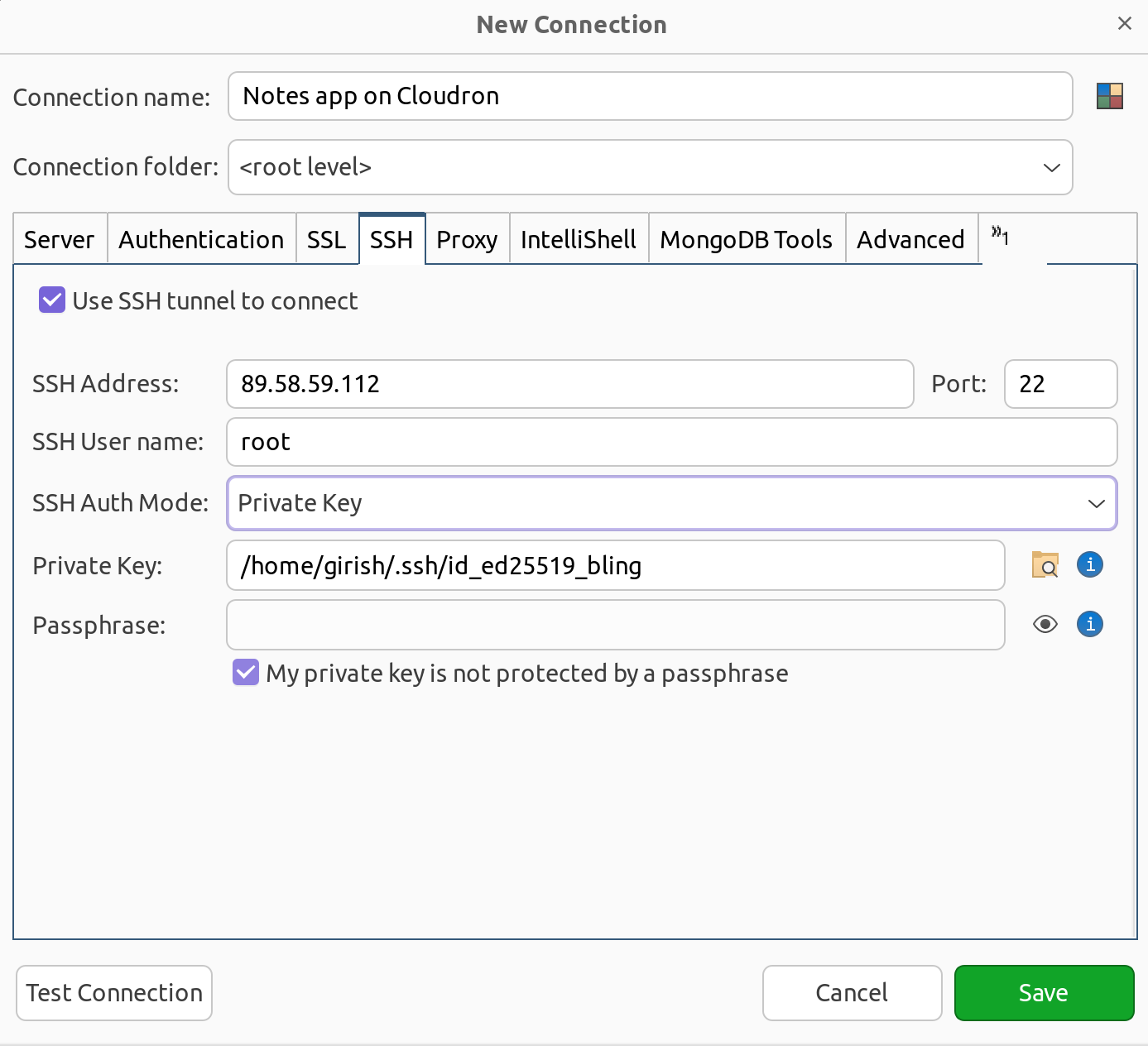
You should now be able to view the database:
